The Find a Field tool provides a quick way to locate and move directly to any field in a module:
- On the Edit tab of the Ribbon, select Find a Field from the Edit group of commands
-OR-
Use the keyboard shortcut:
F3The Find a Field box displays.
All fields in the module are listed alphabetically along with the Tab on which they are located. The first field is highlighted:
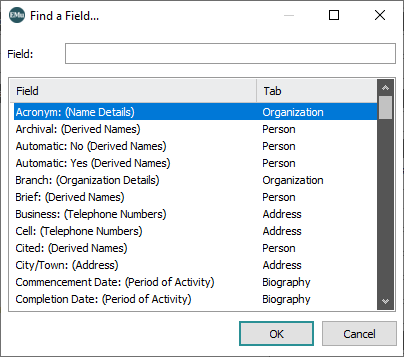
This Find a Field box was accessed in the Parties module and lists every available field in this module.
- To locate a field, scroll through the list or type the field name in the Field text box.
As you enter letters, the highlight moves to the closest match.
- If the field you are after is not selected, keep entering letters until it is highlighted or simply click it:
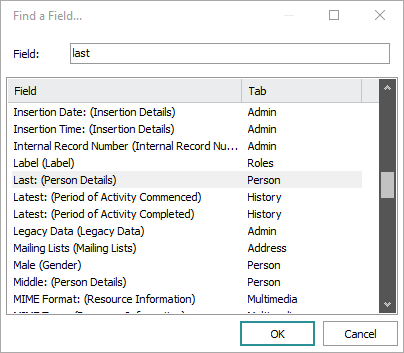
Note that the same field name can be used on several tabs in the same module. To identify which field is which in the Find a Field box, the name of the Tab is listed beside the name of the field. In the example below, there are two Department fields, one on the Organization tab, the other on the Security tab:
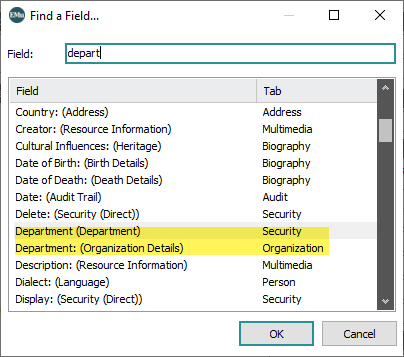
- Click OK.
The tab containing the field you are after displays and the cursor is placed in the field.

