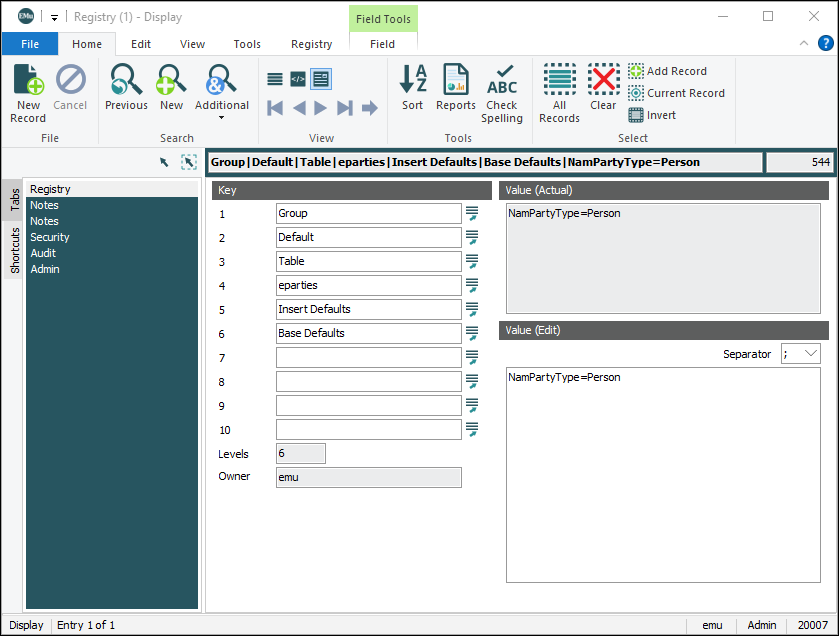To add a Registry entry:
- Add a New record (CTRL+N) in the Registry module.
- Enter values into as many of the Key fields as required (use the Lookup List for the field to view existing values).
Note: Take care when adding Registry entries: an incorrect Registry entry is generally ignored by EMu but does have the potential to result in unexpected behaviour.
- Enter a value into the Value (Edit) field.
- Save the record (
CTRL+S).The full entry displays in the Summary Data field.
Example
This Registry entry defines a default value that will be displayed when a new record is created by any user in the Parties module:
The Registry entry is:
| Key | Setting | Description |
|---|---|---|
| Key 1 | Group
|
Specifies whether the entry applies to a group or user (in this case a group). |
| Key 2 | Default
|
Specifies the name of a group or user or all groups (in this case it applies to all groups and therefore all users). |
| Key 3 | Table
|
Specifies whether the entry concerns a Table, Report, Settings, etc. (in this case it concerns a Table). |
| Key 4 | eparties
|
In this case, this Key specifies which Table (eparties). |
| Key 5 | Insert Defaults
|
The value in this Key indicates that the entry concerns default fields in New (Insert) mode. |
| Key 6 | Base Defaults
|
The name of the setting. |
| Value | NamPartyType=Person | This is the value for this entry: when any user enters a new record in the Parties module, the NamPartyType field defaults to Person. |
An alternative (pipe-delimited) representation of this Registry entry is:
Group
|
Default
|
Table
|
eparties
|
Insert Defaults
|
Base Defaults
|
NamPartyType=Person |