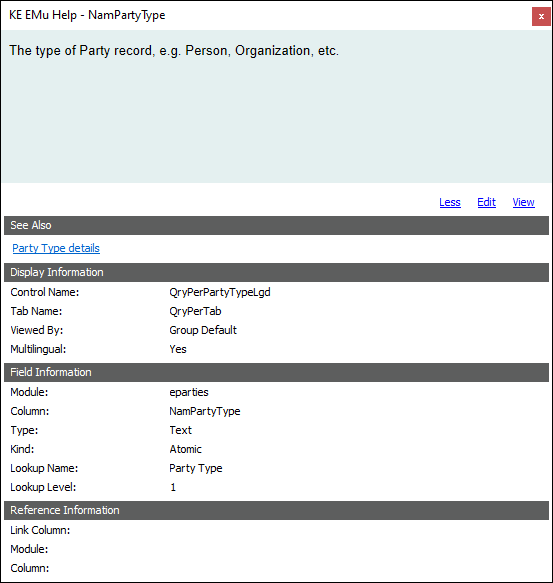Users require the daEditHelp permission in order to edit field descriptions.
There are two possible reasons why you are unable to edit a Field Level Help description: the first is that you do not have the daEditHelp permission (check this with your System Administrator); the second is that you are attempting to edit the System level field description. See below for details.
Authorized users are able to edit field descriptions so that they describe the specific use of the field by an institution. It is possible to specify different field level help descriptions for different users / groups.
It is also possible to include one or more links to related information resources for a field. Links can be to a web page or even a page within the EMu Help and they display under the See Also heading in the Field Help box for the field. In this example, Related Information has been specified for the Party Type field:
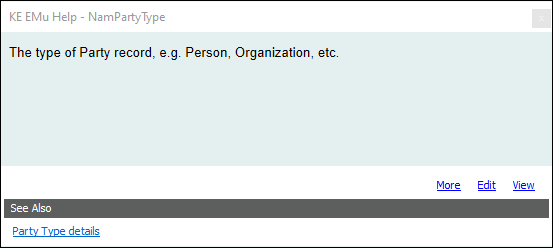
|
Option |
Description |
|---|---|
| More |
Click More to display back-end details for the field: Details include:
This information is useful for Administrators when referencing the field for a wide range of administrative purposes. |
|
Edit |
Click Edit to edit the Field Level Help description. Details below. |
|
View |
Click View to open the Field Help module and display the field level help record for the field. Amongst other things, it is possible to display different field help descriptions to different groups / users. This can be useful for providing specific information to different users / groups according to the business requirements of their role. Details below. |
|
See Also |
Displays when related information has been added for the record (i.e. a link to a page in the EMu Help with more information about the field). Details below. |
Note: For this example we edit the field level help for the Street: (Address) field in the Parties module.
There are several ways to edit a field's field level help description.
You can edit field help descriptions in the Field Help module by searching for a field and editing its description on the Descriptions tab. To edit the field help for the Street: (Address) field in the Parties module you would perform the following search on the Column Info tab of the Field Help module:

There is a simpler way to edit a field's field level help:
- Display the Field Level Help for the field.
For this example, you could locate the Street: (Address) field in the Parties module, place the cursor in the field and press
F1.This will display the Field Help box for the field:
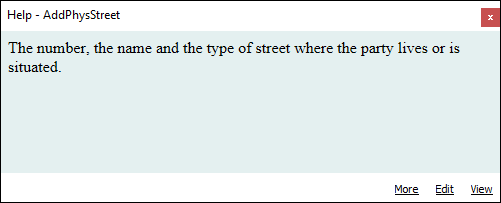
- Click Edit:

Note: If the Edit link is disabled, you do not have permission to edit field help for this module. Speak to your System Administrator.
- Edit and format the description as required.
- Click
 in the Toolbar.
in the Toolbar.The edited field description for this field displays for all users.
If required, it is possible to display different field description for different groups / users.
It is possible to display different field help descriptions to different groups / users. This can be useful for providing specific information to different users / groups according to the business requirements of their role.
Note: For this example we edit the field level help for the Street: (Address) field in the Parties module.
To add a user / group specific field description:
- Search the Field Help module for the field that requires a user / group specific description.
-OR-
Display the Field Level Help (
F1) for the field and click View: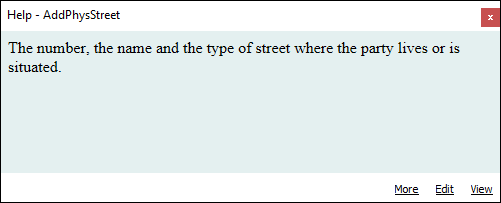
This will open the field level help record in the Field Help module:
- On the Groups tab, click the row with an asterisk (*) in the Group List field.
The Groups field will then become active and editable:
- Add one or more groups to the Group List.
Either:
- Click the Groups Lookup List
 button to locate and add a group / user name
button to locate and add a group / user name-OR-
Type a user / group name in the Groups field and hit ENTER.
The format of the user / group name is:
Userusername-OR-
Groupgroup name

- Click the Groups Lookup List
- To add a field level description for the groups in a row of the Group List, select the row.
- Enter and format the description on the Description tab:
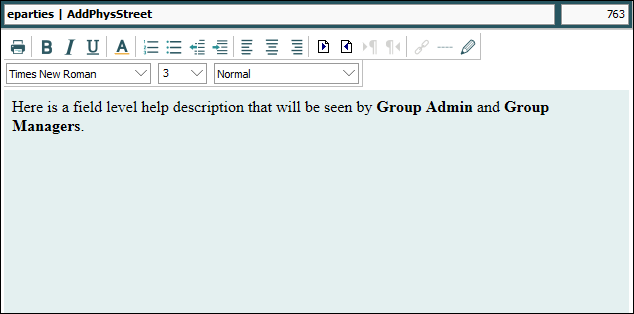
- and save the record.
If requested, click Yes to add the group / user name(s) to the Groups Lookup List.
It is not possible to edit the System level field level help description from the EMu client. If the field level help description on the Description tab is not editable, it is likely that System is selected on the Groups tab:

Select another group from the Group List to display the field level help description (on the Descriptions tab) for that group.
It is possible to specify links to additional information for a field. Links can be to a web page or even a page within the EMu Help and they display under the See Also heading in the Field Help box. In this example, Related Information (a link to a page in the EMu Help) has been specified for the Party Type field:
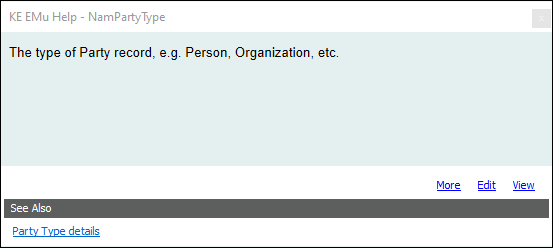
Related Information links for a field are added in the Field Help module. Search the Field Help module for the field's record, or use the following simple method to display the field's record in the Field Help module.
Note: In this example related information is specified for the Party Type field (back-end name NamPartyType). The related information is a page in the EMu Help.
In the module with the field to which you wish to add related Information (the Parties module in this example):
- With the cursor in the field (Party Type in this example), press
F1.The Field Help box displays with details about the field:
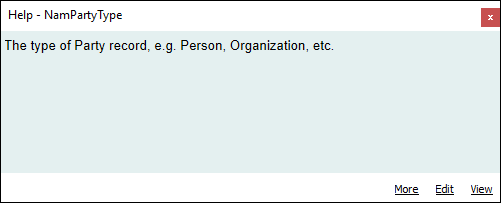
- Click View to open the Field Help module with details of the field level help for this field.
- On the Column Info tab add a description for the link in the Description: (Related Information) field.
This description will display under the See Also heading in the Field Help box.
- In the Link: (Related Information) field specify the link as follows:
For:
The format is:
Any web page, including a page in the EMu Help A URL, e.g. www.alm.axiell.comor copy and paste a URL from this Help, e.g.:http://help.emu.axiell.com/latest/en/Topics/Common/Party%20Types.htm?Highlight=party%20typeThe field level help for another field # table name #field name, e.g. #eparties#namfirst
- Save the record.
Now when the field help is accessed for the Party Type field in this example it will display as:
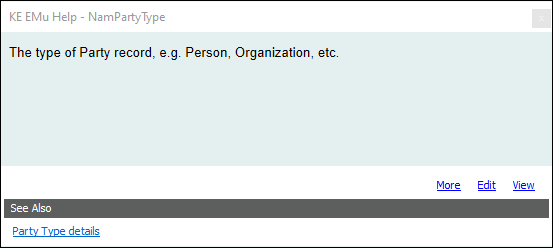
Users can click the Party Type details link for more details about the field (a browser will open to the Party Types page).