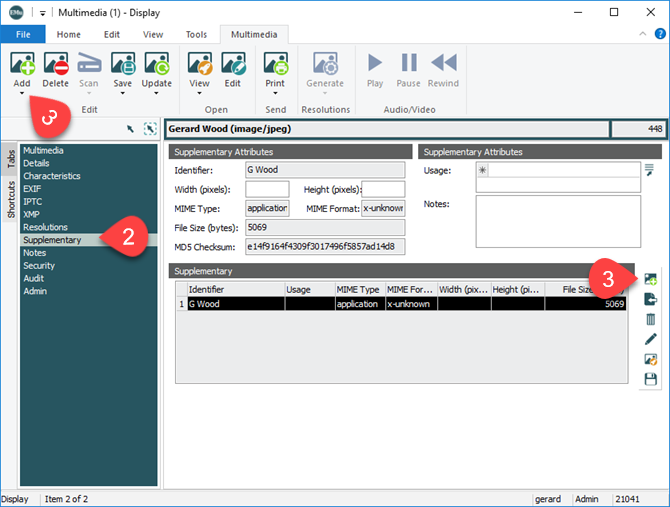In order to manipulate supplementary data, users require permission to alter the Supplementary_tab column. They also require certain multimedia operations depending on the command to be performed and must be able to modify the Multimedia record with appropriate record level permissions.
The table below outlines the permissions required for each of the supplementary functions available.
Note:
- Column Permissions are controlled via the Column Access Registry entry.
- Record Permissions are based on record level security settings.
- The Security Registry entry may be used to set the default permissions.
- The record level permissions on an individual record may be altered by users with sufficient privileges.
- Multimedia permissions are determined by the Multimedia|Operations Registry entry.
|
Function (Click for details of each function) |
Column Permissions |
Record Permissions |
Multimedia Permissions |
|---|---|---|---|
|
|
Edit |
Add |
|
|
|
Edit |
Add |
|
|
|
Edit |
Delete |
|
|
|
Edit |
Add |
|
|
|
Display |
|
|
|
|
Display |
|
|
|
|
Edit |
Update |
See also
EMu's Multimedia repository stores and manages a wide range of document types. These may be:
- In electronic format (e.g. images, Word documents, video, etc.).
- URLs identifying a resource on the World Wide Web.
- An identifier used to locate a particular resource (e.g. the ISBN for a book, or the location of a slide in the slide library).
Each record in the Multimedia repository describes exactly one resource. Data describing the resource may be added to the record, allowing quite detailed information to be associated with it (as a minimum, the full set of Dublin Core fields is available).
An issue arises when there's a need to store resources associated with a Multimedia record. For example, let's say a Multimedia resource is an image of a page containing text. Along with the image it may be desirable to have a text document that contains the words in the image so that users may view the image of the text but also have the option of reading the text in the associated document.
The purpose of supplementary media is to allow associated resources to be stored with a master resource in the same Multimedia record. Supplementary media does not replace the use of over-arching records to related multimedia where each resource is important in its own right, rather it provides a mechanism for storing other media that may be used along with the master resource.
The following table summarizes the buttons available beside the Supplementary table:
|
Button |
Name |
Description |
|---|---|---|

|
View Supplementary | Launch an associated application to view the media. |

|
Save | Download media. |

|
Add Supplementary | Add new supplementary media to the Supplementary table. |
|
|
Delete |
Delete supplementary media from the Supplementary table. |
|
|
Import Supplementary |
If the supplementary media already exists as an electronic file outside of EMu, it can be imported into the Supplementary table. |
|
|
Edit Supplementary |
Edit supplementary media. |
- Search for the record in the Multimedia module to which supplementary media is to be added.
- Select the Supplementary tab.
- Select Add>Supplementary on the Multimedia tab of the Ribbon
-OR-
Click Add Supplementary
 beside the Supplementary table.
beside the Supplementary table.The displays in the editor associated with the resource type.
- Modify the resource as required and save it.
- Either exit the editor or switch back to EMu.
The Add Supplementary box displays with a suggested Identifier:
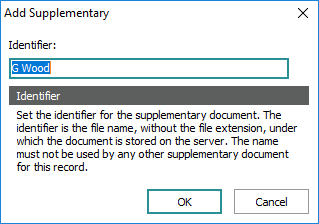
The Identifier is the file name under which the supplementary media is stored on the EMu server.
Note: The Identifier must be unique for each item in the Supplementary table.
- Accept or edit the Identifier to use for the supplementary resource.
- Click OK.
The new media is appended to the Supplementary table.
- Add any Usage and Notes data and save the record:
Another way to add supplementary media is to import it:
If the supplementary media already exists as an electronic file outside of EMu, it can be imported into the Supplementary table:
- Search for the record in the Multimedia module to which supplementary media is to be imported.
- Select the Supplementary tab.
-
Select Add>File on the Multimedia tab of the Ribbon
-OR-
Click Import Supplementary
 beside the Supplementary table.
beside the Supplementary table.The Open box displays, allowing you to navigate to a local or network folder.
- Locate and select the file to be added and click Add (or double-click the file).
The Add Supplementary box displays with a suggested Identifier:
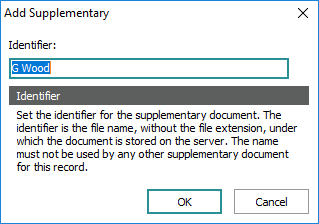
The Identifier is the file name under which the supplementary media is stored on the EMu server.
Note: The Identifier must be unique for each item in the Supplementary table.
- Accept or edit the Identifier to use for the supplementary resource.
-
Click OK.
The new media is appended to the Supplementary table.
- Add any Usage and Notes data and save the record.
The new media is appended to the Supplementary table.
Note: It is also possible to import supplementary media with EMu's Import Tool.
Supplementary media may be removed from the Supplementary table. When the Multimedia record is saved, any media removed will be deleted from the EMu server permanently:
- Search for the record in the Multimedia module with supplementary media to be deleted.
- Select the Supplementary tab and click the row in the Supplementary table with the media to be deleted.
-
Select Delete on the Multimedia tab of the Ribbon
-OR-
Click Delete Supplementary
 beside the Supplementary table.
beside the Supplementary table.The selected media is removed from the Supplementary table.
- Save the record.
- Search for the record in the Multimedia module with supplementary media to be edited.
- Select the Supplementary tab and click the row in the Supplementary table with the media to be edited.
- Select Edit on the Multimedia tab of the Ribbon
-OR-
Click Edit Supplementary
 beside the Supplementary table.
beside the Supplementary table.The selected supplementary resource displays in the editor associated with the resource type.
- Modify the resource and save the image.
- Close the editor and switch back to EMu.
A message displays requesting confirmation that you want to use the new version.
- Click Yes to update the media in the Supplementary table.
- Save the record.
It is possible to save (download) a multimedia resource to a location outside of EMu (your PC for instance):
- Search for the record in the Multimedia module with supplementary media to be edited.
- Select the Supplementary tab.
-
On the Multimedia tab of the Ribbon, select Save>Supplementary and select the resource to be downloaded
-OR-
Select the row in the Supplementary table with the media to be saved (downloaded) and click Save Supplementary
 beside the Supplementary table.
beside the Supplementary table.The Save Multimedia box displays.
- Navigate to the location where the file is to be saved and save it.
Many of the attributes (e.g. MIME Type, Checksum, etc.) for supplementary media are calculated automatically. As new media is added, the Supplementary Attributes fields on the Supplementary tab are maintained by EMu. While it is possible to batch load supplementary media to the EMu server, the calculated values are not computed. The Update command recalculates all computed values for all media in the current record's Supplementary table.
You have the option to update a single record or multiple records:
Update a single record:
- Search for the record in the Multimedia module with supplementary media to be updated.
- Select the Supplementary tab.
- Select Update>Current Record on the Multimedia tab of the Ribbon.
The update is processed.
- Save the record once the update is complete.
Update multiple records:
- Search for the records in the Multimedia module with supplementary media to be updated.
- Select the records to be updated.
-
Select Update>Selected Records on the Multimedia tab of the Ribbon.
The Updating Multimedia box displays and the update is processed.
- Click OK when the update is complete.
Supplementary media can be viewed using an external application:
- Search for the record in the Multimedia module with supplementary media to be viewed.
- Select the Supplementary tab and click the row in the Supplementary table with the media to be viewed.
- Click View Supplementary
 beside the Supplementary table
beside the Supplementary table-OR-
Select View>Supplementary on the Multimedia tab of the Ribbon and select the supplementary resource to view.
The selected supplementary resource displays in the application associated with the resource type.
It is possible:
- To import supplementary media.
- To use supplementary media in reports.