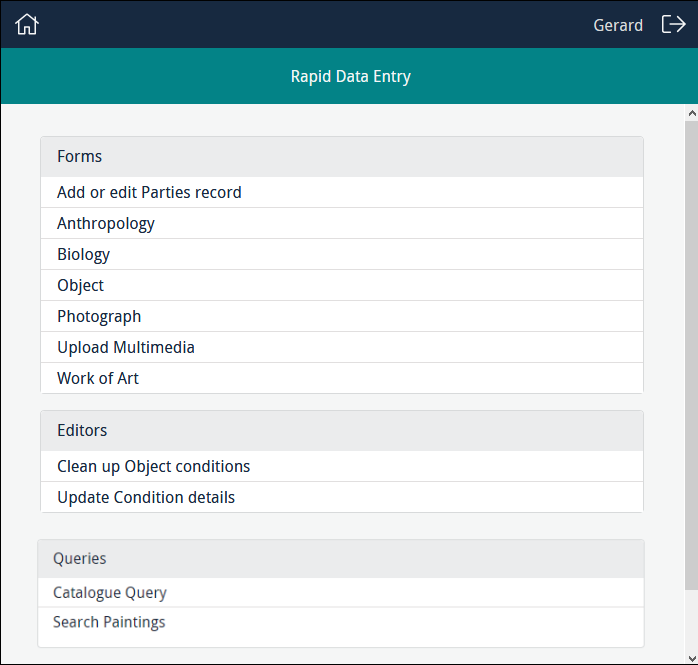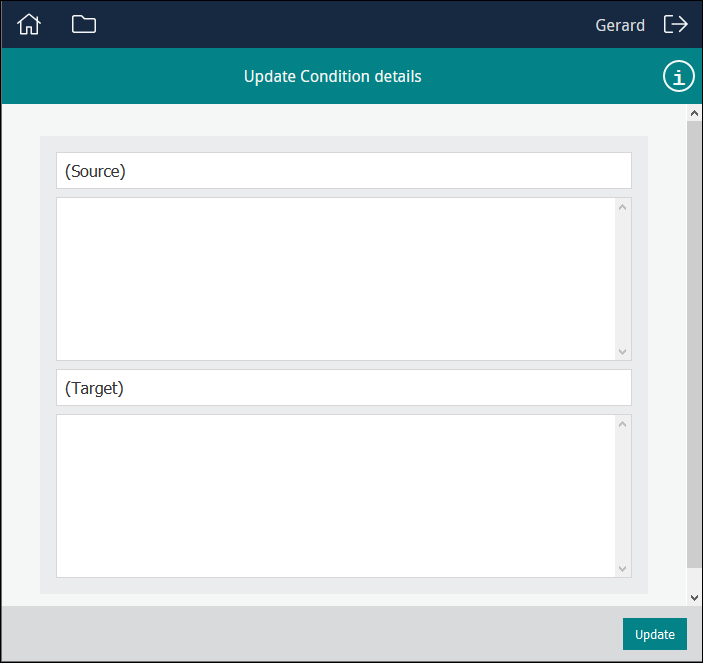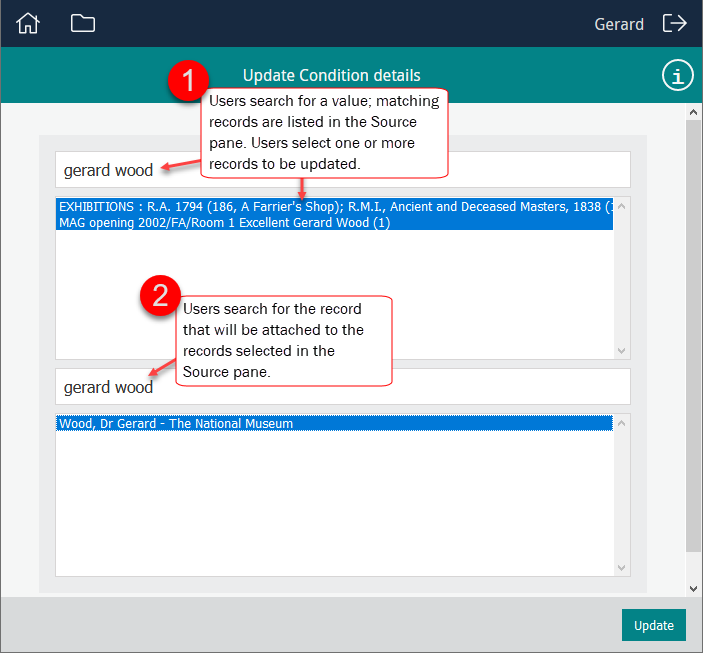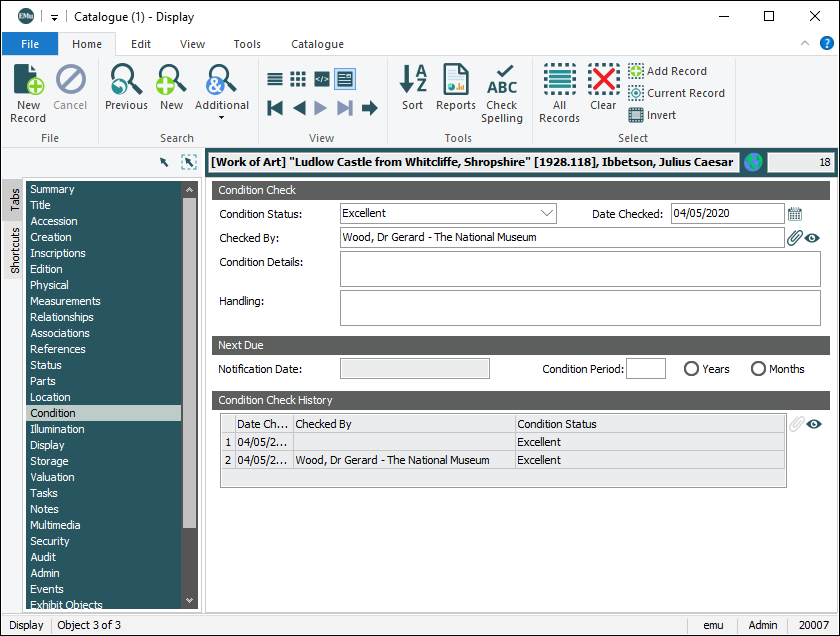In this example, details about object conditions, including who performed a condition check, were keyed into the Notes field of records in the Catalogue module. In EMu, details about the person performing a condition check are recorded in the Catalogue record as an attachment to a Parties record.
Using the Update Condition Details Editor in this example, it is possible to:
- Search the Notes field for details about the person who performed condition checks, and select all matching Catalogue records.
- Identify the record in the Parties module for the person who performed the condition check.
- Update the selected Catalogue records by creating an attachment from the appropriate field in the Catalogue record, Checked By: (Condition Check), to the person's Parties record.
To create attachments:
- Select an Editor from the Editors list:
- In the Source field, enter a search term and press ENTER.
- In the Source pane select one or more records.
- In the Target field, search for the record to attach to.
A search is performed and details are returned from the relevant EMu module.
- Select the record which will be used to create attachments to the records selected in the Source pane:
- Click Update.
An attachment is created from each selected record in the Source pane to the record selected in the Target pane.
In this example, an attachment would be created from the Checked By: (Condition Check) field in the Catalogue records to the Parties record for the person who performed the condition check:
In this case we select Update Condition details:
Tip: A search in a Sapphire Form obeys the same rules as a search in an EMu module.
In this example the Editor has been configured so that a search in Source will search the Notes field in the Catalogue module. We search for names of people who performed a condition check.
Matching records are listed in the Source pane.