EMu modules
Tip: See
A
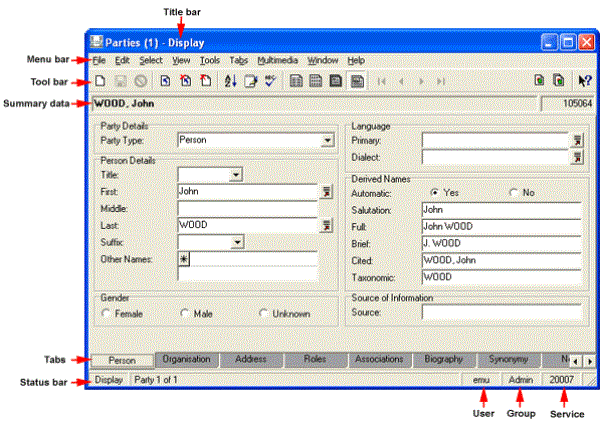
Tip: The main way to open a module is to select its button in the Command Cent
Each module has a number of tabs (located along the bottom of the module window). Think of a tab as a page, each one for recording different information. You access a page by either:
- Selecting its tab in the Tabs bar
-OR-
Selecting its name from the Tabs menu in the Menu bar (e.g. Tabs>Biography).
In the example above, the Parties module is open to the Person page (note that the Person tab is highlighted).
Every page in a module is used to record different details, and will usually look different from other pages. However, the elements on each page are basically the same. A page consists of one or more fields, each with a descriptive label, and possibly a button or two
Related fields are grouped together under a heading. In the Person page of the Parties module (shown above) there are six groups of fields:
- Party Details
- Person Details
- Gender
- Language
- Derived Names
- Source of Information
Each grouping consists of one or more fields. Each field has a descriptive label. For example, the Language group consists of two fields:
- Primary
- Dialect
Note: In this documentation, fields are identified by their name and the group to which they belong, for instance: Primary: (Language). This refers to the Primary field, which is in the Language group of fields.
