The EMu Portal provides searching and collation of data from multiple sources simultaneously. Data sources can be both internal and external to an institution, and include EMu, DiGIR, TAPIR, OAI or any other suitable Web Service data provider.
Through implementation of XSL styling, the Portal is a fully-fledged browser-based Search and Display utility for accessing multiple data sources. This is the default configuration of the Portal (and is described here). The interface is easily modified and there is much potential to incorporate interesting and powerful features, such as record selection, linking and web mapping.
The EMu Portal provides searching and collation of data from multiple sources simultaneously. Data sources can be both internal and external to an institution, and include EMu, DiGIR, TAPIR, OAI or any other suitable web service data provider.
Through implementation of XSL styling, the Portal is a fully-fledged browser-based Search and Display utility for accessing multiple data sources. This is the default configuration of the Portal (and is described here).
The Portal comprises two pages:
From the Search page it is possible to:
- Select any of the specified data sources.
- Set the order of importance of each selected data source.
- Use a mixture of AND and OR query terms.
- Limit the number of records found.
- Specify how results will be sorted.

The following table describes each component of the Search page:
|
Control |
Description |
||||||||
|---|---|---|---|---|---|---|---|---|---|
|
Status |
Indicates the status of the EMuWeb services on the EMu database server. If EMuWeb is not running, the system will not accept queries. |
||||||||
|
Data Sources |
Each searchable data source is listed here. Users select which source(s) to search. The sequence in which sources are selected determines the order in which results are displayed; this may be important depending on the number of records returned by the search (see Records and Record Distribution below). |
||||||||
|
Records |
Specifies the maximum number of records to be returned by the search. |
||||||||
|
Record Distribution |
These options work in conjunction with Records and Data Sources:
|
||||||||
|
Timeout Per Source |
Specify how long (in seconds) to wait for a response from each data source. Searches of each source are run simultaneously. Results will be displayed when all sources have responded or when the timeout value has been reached. |
||||||||
|
Query Terms |
Specify the terms for which to search:
|
||||||||
|
Sort |
Specify a field on which to sort results, and whether to sort in ascending or descending order. The field and order specified here can be changed on the Results List page. |
||||||||
|
Buttons |
|
In this example we search for records with:
- A Family value of Solanaceae AND a Genus of Solanum
- OR with a Genus of Cestrum
- Select the data sources that you wish to search.
Note: The order in which the data sources are selected determines the priority in which they are searched. In other words, if there are four data sources listed and you want the last one in the list to have priority in the search, select it first.
In this example we select the FMNH Botany EMu checkbox (and just to demonstrate the priority ordering of data sources, we then select FMNH Insects EMu, FMNH Invertebrates EMu and FMNH Fish EMu).
- Specify the maximum number of records to display.
The default is 80 in this configuration. In this case we enter
5000. - At Record Distribution, select (or accept if it is the default setting) Get records from sources in priority order.
- Specify a Timeout Per Source.
The default in this configuration is 45 seconds and in this case we won't change that.
- In the first row of the Query Terms table, enter
Solanaceaein the Family cell AND Solanum in the Genus cell.In the second row, enter
Cestrumin the Genus cell. - Select Genus in the Sort By drop list.
The results will be sorted in alphabetical order by Genus.
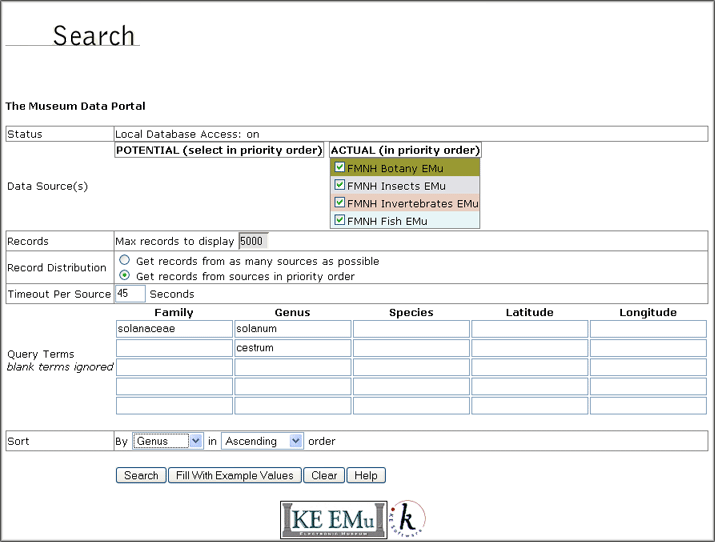
- Click the Search button.
The Results List page displays.
Each of the selected data sources will be searched simultaneously up to the maximum timeout (45 seconds). The display of records is determined by:
- The priority order of the data sources (FMNH Botany EMu has priority over FMNH Insects EMu for instance)
- The Record Distribution option and maximum records to display setting.
In this case the Search results will be listed first from FMNH Botany EMu up to 5000 records. If less than 5000 matching records are found in the FMNH Botany EMu data source, matching records from the next data source will be listed, and so on until all matches are returned up to a maximum of 5000.
In this search, records that contain both
SolanaceaeANDSolanum(the record must contain both words, not just one of them)ORwhich containCestrumwill be located.
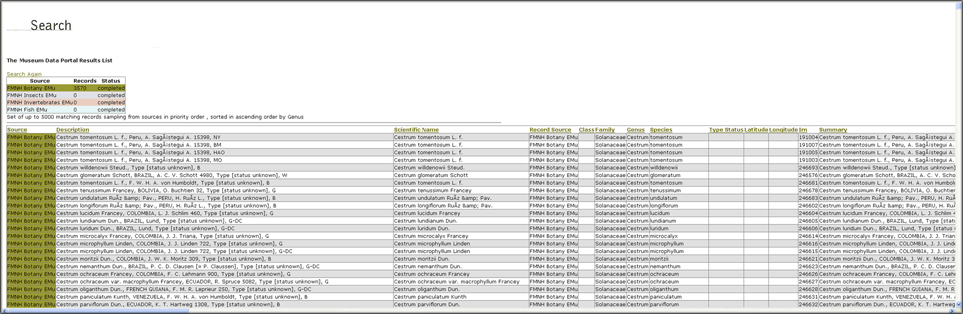
The Results List page displays:
- A summary of the data sources searched and a count of the records returned:
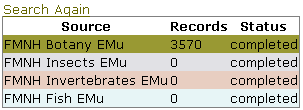
- A table listing the returned records. The columns that display are specified in the XML and can easily be configured to suit an institution's requirements.
Click a column heading to change the sort order (ascending / descending) and the column on which the results are sorted.
Select the Search Again link above the Summary table to return to the Search page.
