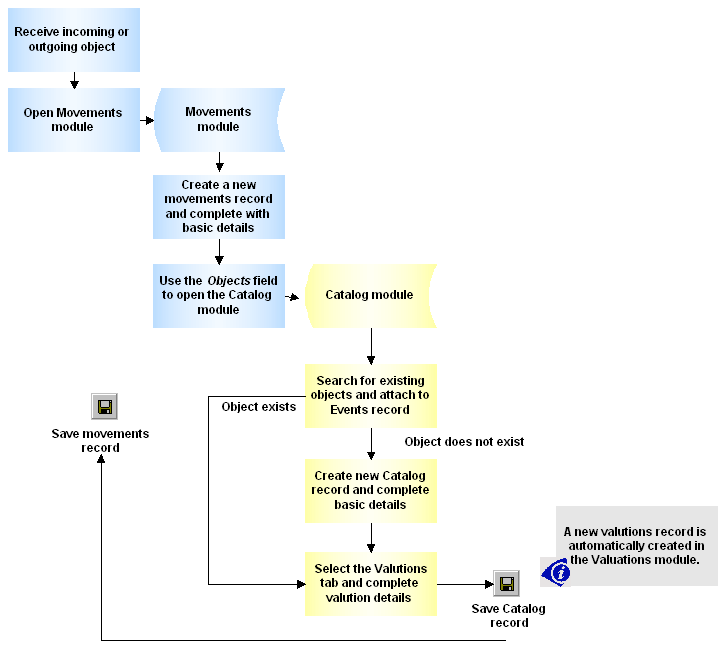The Valuations module records details about the value of objects. Whenever valuation details are added or modified in the Catalog module, a record is auto-generated in the Valuations module, creating an audit trail of valuations for an object.
A Valuations record includes:
- The name of the party who valued the object
- The Object's value
- Reason for the valuation
- Further valuation notes
- Object's valuation history
The following screenshot presents the Valuation details as it displays in the Catalog module. Each line in the Valuation History list corresponds to a record in the Valuations module:
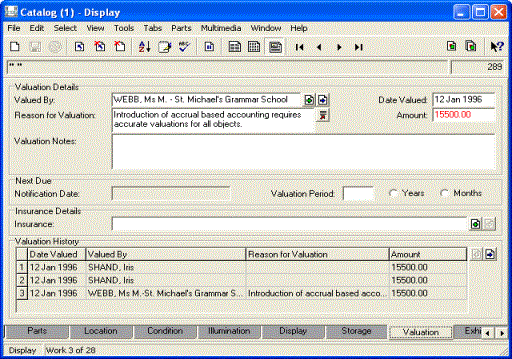
It is possible to browse an object's Valuation History and to print a report.
- Search the Catalog module for the required object.
- On the Valuation tab, click View Attachments
 beside the Valuation History field.
beside the Valuation History field.The Valuations module opens.
- Select Tools>Reports from the Menu bar to display the Reports box.
- Select a report from the list.
- Click Report All to generate a report that displays all valuations for the selected object:

It is possible to set a regular valuation interval frequency (in years or months) or set a specific date for the next valuation and receive a notification report when the next valuation is due. It is common to value an object when it arrives at the institution or before it is moved to an external destination, particularly if the object is expensive or rare.
Note: For security reasons, it is common to restrict access to an object's valuation details to valuation staff and management.
- Search the Catalog module for the object to be revalued.
- On the Valuation tab, overwrite the valuation details in the relevant valuation fields with the new details.
- Save the record.
The new details display in the valuation fields and the previous valuation is added to the Valuation History list at the bottom of the screen.
Tip: EMu's Revaluation tool enables users to update valuation information for either a single record or a group of records. See The Revaluation Tool
Note: As every institution is able to customi
| Tab | Description |
|---|---|
|
Valuation |
Holds Valuation details, including:
|
|
Security |
See Security tab for details. |
|
Audit |
See Audit tab for details. |
|
Admin |
See Admin tab for details. |