Here you'll find details about:
- Click
 in the Tool bar
in the Tool bar-OR-
Select File>New Record from the Menu bar
-OR-
Use the keyboard shortcut,
CTRL+N.The module opens in New Screen Mode (note that the Title bar and Summary bar indicate that we are in New Screen Mode):
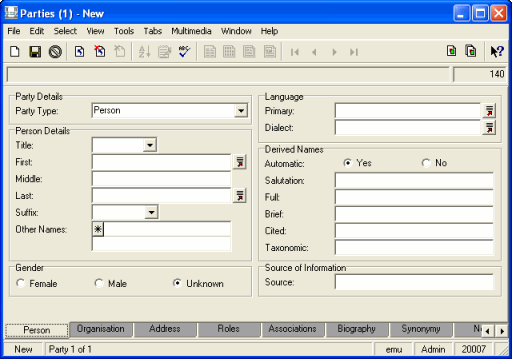
An Internal Record Number (IRN
 A unique identifier automatically assigned when a record is created.) is automatically assigned and displays in the top right corner.
A unique identifier automatically assigned when a record is created.) is automatically assigned and displays in the top right corner. - Click in a field (or press the
TABkey once) to move to the first field and enter a value.If one is available, use a Lookup List to select a value to be copied into the field. This ensures that values are entered with the correct spelling and format. If required and you have permission to do so, add a new value to the Lookup List.
Note: If a field already contains a value, this is an institution-defined default value
 A value that displays automatically in a field in Insert / New or Search mode.. If the field contains a table, see Tables. If the field is for a date or time, see Date format options.
A value that displays automatically in a field in Insert / New or Search mode.. If the field contains a table, see Tables. If the field is for a date or time, see Date format options. - Continue to press
TABand type a value (if it is available) into all required fields on the current tab. - Select the next tab and continue to complete the fields.
- Continue to type data (if it is available) into all of the fields on all tabs.
Note: To cancel the record without saving it, click Cancel
 in the Tool bar.
in the Tool bar. - Save the record.
The record undergoes validation. You may be prompted to go back and complete a mandatory field or reselect a value from a Lookup List. (See Record validation.) After the record passes validation it is added to the database.
If the details of an existing record change, you'll need to edit the record.
Note: Only users who have been assigned the appropriate permissions can edit records.
When you edit a record it becomes read-only for everyone else (see Record is being edited error message). If another user tries to edit the record you are editing, they will receive an error message similar to the following:
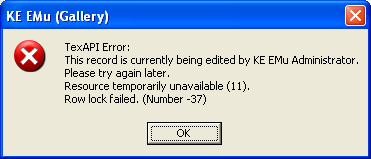
Note: In a multi-language system, the All languages option must be selected before a record can be edited or added.
To edit an existing record:
- Search for the record to be edited.
- In Details View overwrite or add data. If available for a field, use a Lookup List
 .
. - Save the record.
All new records or changes to existing records must be saved and validated before being added to the
Record validation occurs when a record is saved.
To save a record:
- Click
 in the Tool bar
in the Tool bar-OR-
- Select File>Save Record from the Menu bar
-OR-
- Use the keyboard shortcut,
CTRL+S.
See Record validation for details off how data is validated when a record is saved.