A Thesaurus-controlled field (one with the Thesaurus  button beside it) can be set to one of the following validation modes:
button beside it) can be set to one of the following validation modes:
- Relaxed - a check is performed to see if a term exists in the Thesaurus; if not, the value will still be copied into the field.
- Candidate - a check is performed to see if a term exists in the Thesaurus; if not, the Thesaurus opens in New mode allowing the term to be added.
- Strict - a check is performed to see if a term exists in the Thesaurus; if not, the user will be informed that no match was found and will be required to enter another term from the Thesaurus.
- None - no validation is performed.
If a field has not been set with the above modes, only terms that exist in the Thesaurus are accepted.
Note: No link is made between the Thesaurus module and any other module: the Thesaurus term is only copied into the field.
- Add a New record or run a search to find an existing record.
- Move to a Thesaurus-controlled field (one with the Thesaurus
 button beside it).
button beside it).
The next step depends on whether you know an appropriate term for the field or not.
If you do know an appropriate term and want to verify it in the Thesaurus:
- Enter the term in the field, e.g. Labor .
- Click
 .
.The Thesaurus module opens and displays all records that match your search term:
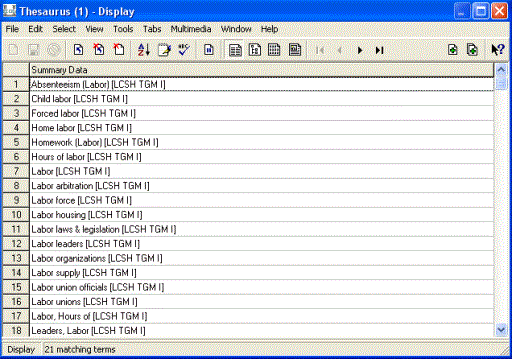
- Select one or more valid term(s) and click Attach
 or Attach Selected
or Attach Selected  in the Tool bar.
in the Tool bar.If a selected term is the preferred term, it is copied into the field unchanged. If it is not a preferred term, the preferred term is copied into the field.
If you do not know a term and want to find one in the Thesaurus, leave the field blank.
- Click
 .
.The Thesaurus module displays in Browse View:
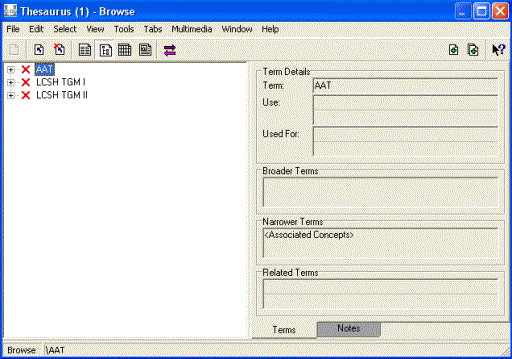
To expand a thesaurus or term click the plus (+) next to it:
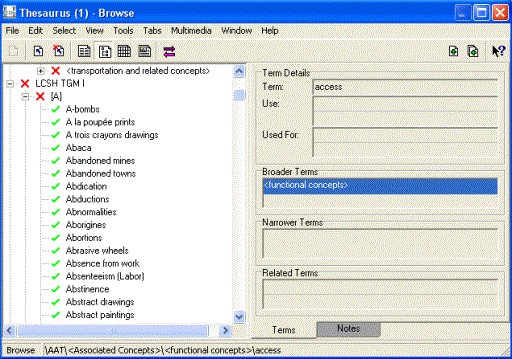
- Select one or more valid terms in the Browse tree and click Attach
 or Attach Selected
or Attach Selected  in the Tool bar.
in the Tool bar. Note: In Browse View a valid term is marked with a green tick
 , and an invalid term is marked with a red cross
, and an invalid term is marked with a red cross  .
.
The Thesaurus stores a list of terms that may be used when describing or categori
- Place the cursor in a field in a module.
- If you are in a Thesaurus-controlled field (there is a Thesaurus
 button beside the field):
button beside the field):- Enter the term.
- Click
 .
. A search for the term is run in the Thesaurus. If more than one term matches, the Thesaurus module opens displaying the records.
- Select one or more terms and click Add
 or Add Selected
or Add Selected  .
.If a selected term is a preferred term, it is copied into the field unchanged. If a selected term is not a preferred term, the preferred term is copied into the field.
- Click
 .
.
If you are not in a Thesaurus-controlled field:
- Type a hash (#) following by the search term:
- To search for a term and all its alternatives, type #[term], e.g. #Labor.
- To search for a term and any other terms in the same sub-tree, type #+[term], e.g. #+Labor.
- To view a full list for the term, type #-[term], e.g. #-Labor.
- Click
 .
.
A search is run to find the terms in the Thesaurus, and a search is run in the primary module to find all records that match this term.
