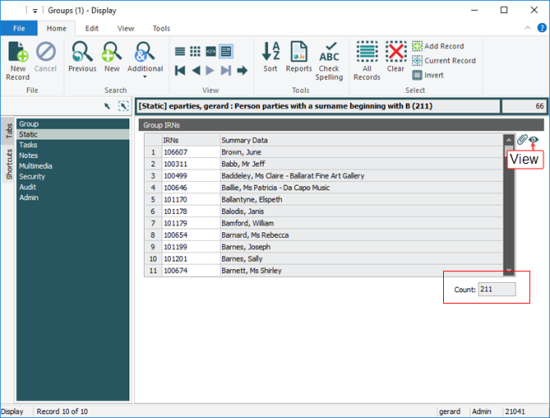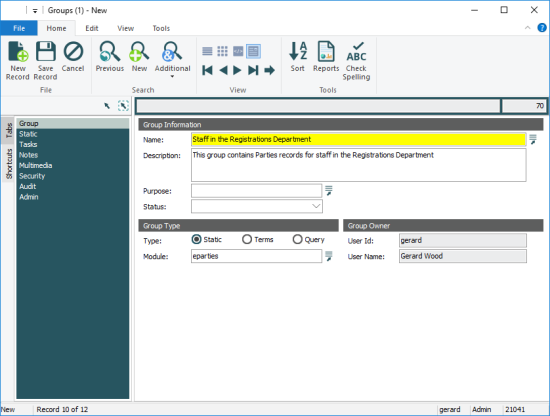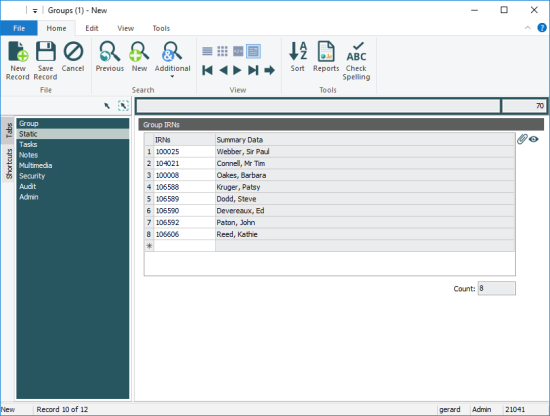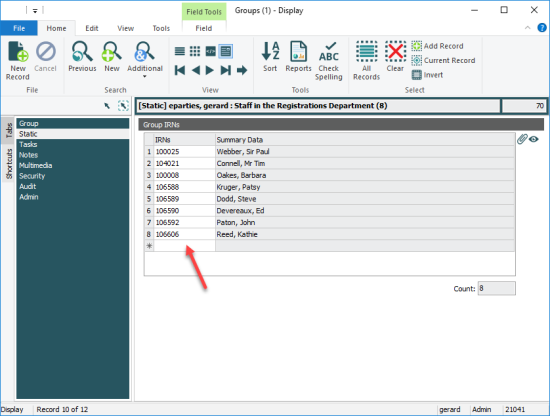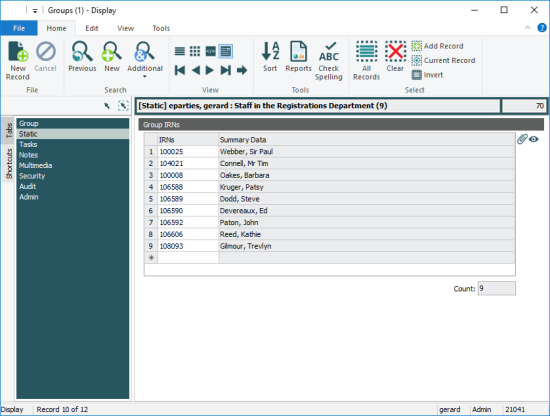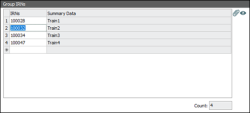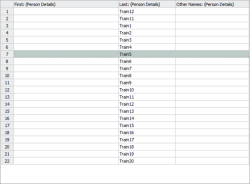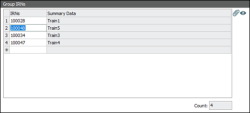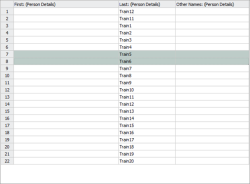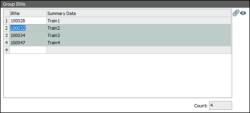A Static group is a set of one or more records grouped together and retrievable at any time. The group holds the IRN![]() A unique identifier automatically assigned when a record is created. of each record in the group. It is possible to add records to and remove them from this type of group but the composition of a Static group does not change unless records are actively added or removed.
A unique identifier automatically assigned when a record is created. of each record in the group. It is possible to add records to and remove them from this type of group but the composition of a Static group does not change unless records are actively added or removed.
Note: This contrasts with a Dynamic group in which the composition is not known until the group is retrieved)
Records in the group must be from the same module.
In the Groups module, the records in a Static group are listed on the Static tab: details include the IRN of each record, alongside each record's Summary Data![]() Every record has a Summary Data field. Summary Data is a combination of key data in a record (taken from one or more fields). In Details View the current record's Summary Data displays beneath the Ribbon. A target record's Summary Data displays in an attachment field when an attachment has been made. Which field or combination of fields in a module is used to make up Summary Data can be specified by each institution (and implemented by Axiell developers).. A count of the records in the group is also shown:
Every record has a Summary Data field. Summary Data is a combination of key data in a record (taken from one or more fields). In Details View the current record's Summary Data displays beneath the Ribbon. A target record's Summary Data displays in an attachment field when an attachment has been made. Which field or combination of fields in a module is used to make up Summary Data can be specified by each institution (and implemented by Axiell developers).. A count of the records in the group is also shown:
To view the records in the source module ( to the right of the Group IRNs table (more details here).
to the right of the Group IRNs table (more details here).
In the Groups module you are able to do the following:
- Add a new record to the Groups module.
- Enter a descriptive name in Name: (Group Information).
A name for the group is mandatory.
- Select the Static Radio button.
- In Module: (Group Type) enter the name of the Source module for the records for this group.
Note: The Attach
 button beside Group IRNs on the Static tab will remain inactive until the Source module has been specified.
button beside Group IRNs on the Static tab will remain inactive until the Source module has been specified.Note: The creator of the group is automatically identified as its owner in the Group Owner fields.
- On the Static tab, click
 beside Group IRNs.
beside Group IRNs.Tip: It may be necessary to click the IRNs (Group IRNs) field to enable the Attach button.
The Source module specified in Module: (Group Type) on the Group tab will open in Search mode.
- Search the Source module for the record(s) to be included in the group:
- Select one or more records.
- Click Attach on the Home tab of the Ribbon.
The IRN and Summary Data for each record in the group are added to the Group IRNs box, and the number of records in the group is identified in Count:
- Save the record .
The new group can now be retrieved in the Source module by selecting Retrieve on the Tools tab of the Ribbon in the Source module (Parties in the example above):
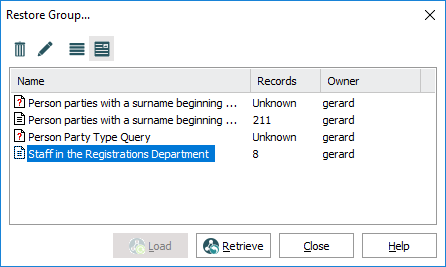
It is possible to add records to a Static group:
- Search the Groups module for the group to which records will be added.
- On the Static tab, select the IRNs cell in the very last row of the Group IRNs list (the row with the asterisk):
-
Note: If you select a row with an IRN, you will replace that record.
- Click
 beside Group IRNs.
beside Group IRNs.The Source module specified in Module: (Group Information) on the Group tab will display in Search mode.
- Search the Source module for the record(s) to be added to the group:
- Select one or more records.
- Click Attach on the Home tab of the Ribbon.
The IRN and Summary Data for each record is added to the Group IRNs box, and the number of records in the group is updated in Count.
- Save the record:
It is possible to replace one or more records in the Static group. Selecting one record in the Static group and replacing it with one record in the Source module is straightforward; however it is important to understand what is replaced when attempting to replace more than one record in the Static group or selecting more than one record in the Source module:
|
On the Static tab |
In the Source module |
Result |
|---|---|---|
|
There is a current record |
One record is selected in the Source module: |
The current or selected record on the Static tab is replaced with the record selected in the Source module: |
|
There is a current record |
More than one record is selected in the source module: |
All records from the current or selected record onwards are replaced: |
|
Multiple records are selected:
|
Only one record is selected in the Source module: |
This will not delete the selected records and replace them with the one new record. Only one record (the current record) will be replaced: |
Tip: It might be simpler to delete unwanted records from the Static group and then add records to the group.
To replace the current record![]() The record currently displayed in Details View or highlighted in List View (there is a faint dotted line around it). It is only possible to have one current record at a time. or a selected record with one other record:
The record currently displayed in Details View or highlighted in List View (there is a faint dotted line around it). It is only possible to have one current record at a time. or a selected record with one other record:
- Ensure that the record to be replaced is the current record, or select it:

- Click Attach
 beside Group IRNs to open the Source module in Search mode.
beside Group IRNs to open the Source module in Search mode.The source module is specified in Module: (Group Type) on the Group tab.
- Search the Source module for the record to be included in the group and select it (if more than one record is returned by your search):

-
Click Attach on the Home tab of the Ribbon.
The current or selected record in the Group IRNs list is replaced:

To replace records in the Static group with more than one record:
Note: Every row in the Group IRNs list will be replaced from the current or selected record onwards. Therefore if no record is selected, all records in the list will be replaced as, by default, the first record in the Group IRNs list is the current record. If you select the third record in the list, for example, every record from the third onwards will be replaced.
- To replace all records in the Group IRNs list from the current record
 The record currently displayed in Details View or highlighted in List View (there is a faint dotted line around it). It is only possible to have one current record at a time. onwards, click Attach
The record currently displayed in Details View or highlighted in List View (there is a faint dotted line around it). It is only possible to have one current record at a time. onwards, click Attach  beside Group IRNs
beside Group IRNs-OR-
To replace all records in the Group IRNs list from the selected record onwards, select the relevant record:

- Click Attach
 beside Group IRNs to open the Source module in Search mode.
beside Group IRNs to open the Source module in Search mode. - Search the Source module for the records to be included in the group.
- Select the replacement records:
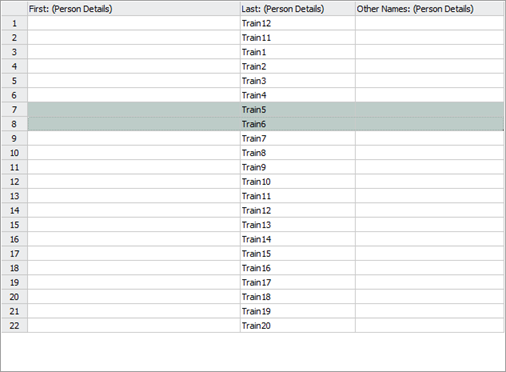
- Click Attach on the Home tab of the Ribbon.
The IRNs of the replacement records are added to the Group IRNs box, replacing all records from the current or selected record onwards:

- Save the record.
To delete one or more records from the Group IRNs list:
- Select one or more rows in the Group IRNs list.
- Right-click one of the selected records in the Group IRNs list.
- Select Delete from the context menu that displays to remove the records from the Static group.
- Save the record.