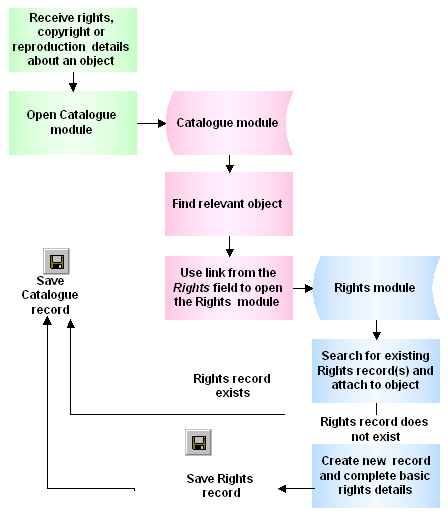The Rights / Copyright module holds information regarding the ownership or other rights or copyright provisions pertaining to one or more objects or sites, etc.
A Rights record may be one of the following types:
- Copyright holder and conditions.
- Permit details, e.g. to hold a weapon.
- Site permit details, e.g. permission to enter a site during a specific period.
- Loan conditions or special conditions which apply to the display, uses and copying of an item, e.g. a loan is conditional that the item is only displayed in a securely locked display.
- Reproduction permissions, e.g. details of fees and conditions that are to apply when an item is photographed or otherwise reproduced.
- Design rights, e.g. permission details to reproduce the item in a design, such as on a book cover or poster.
A Rights record can include:
- Rights type, owner, manager and conditions
- Commencement / Expiry dates, acknowledgement statement
- Copyright details and Expiry dates
- Details of all reproductions and associated fees
The following diagram shows the EMu modules that can be attached to a Rights record and gives examples of the types of records that can be used:
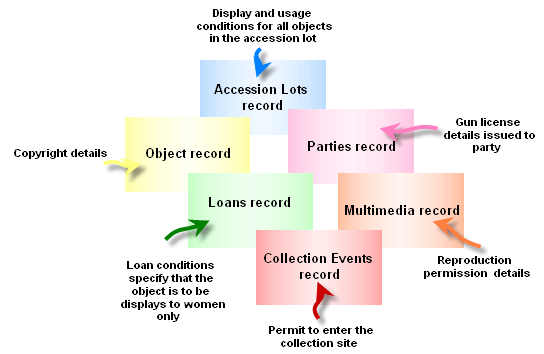
Note: As every institution is able to customise
| Tab | Description |
|---|---|
|
Rights 1 |
Holds Rights details, including:
|
|
Rights 2 |
Used to record:
|
|
Copyright |
Copyright details, including:
|
|
Permit (1) |
Holds Permit details, including:
|
|
Permit (2) |
Permit report details, e.g. a permit may require that a report be made each time an authorised staff member enters a specific collection area, or uses an object which is under the authority of the permit. |
|
Site Permit |
Lists collectors who have received permission to enter an authorised collection area. |
|
Tasks |
See Tasks tab for details. |
|
Notes |
See Notes tab for details. |
|
Multimedia |
See Multimedia tab for details. |
|
Security |
See Security tab for details. |
|
Audit |
See Audit tab for details. |
|
Admin |
See Admin tab for details. |
The following flowcharts outlines how to attach a rights record to an object using the Add method: