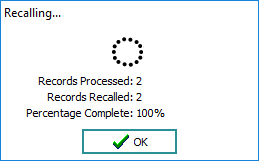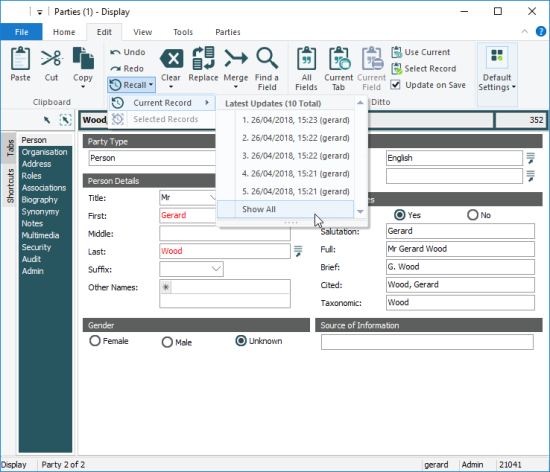-
A user must have (or be a member of a group that has) the
daRecallpermission in order to use the Record Recall facility. - See Recall Skip Columns Registry entry for details about specifying fields that should not be updated when applying a recall.
The audit trail functionality in EMu maintains a complete history of changes to a record. Record Recall is an extension to this functionality as it enables authorised users to update a record with data from an earlier version of the record. Such functionality is useful where a user may, for instance, have:
- Changed and saved a record only to want the record back as it was before saving it.
- Performed a global replace only to find the changes were not exactly what was required.
Although Record Recall enables a record to be returned to an earlier state, this is not in fact undoing changes to the record: a complete linear history of changes is always maintained and using the Record Recall function to change a record is itself an amendment that is added to the record's audit trail.
Record Recall allows a single record to be recalled to the data it contained in a previous version and also provides a batch mode for a group of (one or more) records to be recalled to their state at a given date and time.
It is possible to recall the data for a record even if you did not make the changes to the record. However, EMu will enforce both field and Record Level Security when applying a recall:
- If you do not have edit privileges for the current record, either through Record Level Security or lack of the
daEditprivilege, the Recall option will not be enabled on the Edit tab of the Ribbon. -
If the data recall would result in a field being changed that you do not have permission to update (missing
duEditprivilege for the field for instance), the recall process will pause and a message will indicate which field in which record will not be updated: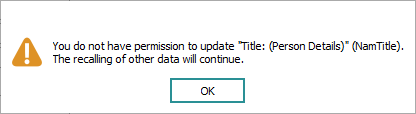
Click OK to continue updating the other records.
The recall will continue to update fields once OK is selected, although in this case the record will not contain an exact copy of the data as it was at the date and time selected. EMu will leave you in Edit mode and you may save or discard the recalled data.
The Recall option is found on the Edit tab of the Ribbon and can be selected while viewing or editing a record:
Selecting Recall>Current Record on the Edit tab of the Ribbon will display a list with:
- The date and time of the last five modifications of the current record.
- The user who made the changes.
- An option, Show All, to view all changes.
To recall the current record to one of the five listed states, simply select it.
If you wish to recall the record to an earlier state than the five listed:
- Select Recall>Current Record>Show All.
The Recall box displays and lists the date and time of all changes to the current record:
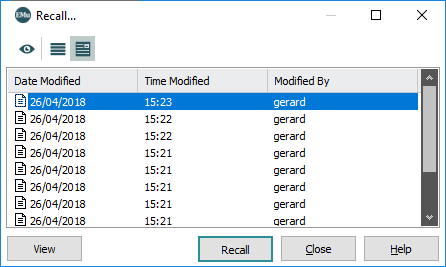
For details about all the updates listed in the Recall box, click View. The Audit Trail module will open and display detailed audit records for all updates made to the current record.
Note: Only audit records for data changes will be shown; other audit records (e.g. insertion, searching) are not shown.
- Select the required date and click Recall.
The record is reverted to the values at the date and time selected. The record is left in Edit mode and you may save it or select Cancel on the Home tab of the Ribbon to reject the changes.
Note that when a date and time is selected, all modifications made to the record from the most recent change (the 1st entry in the list) to the entry selected are undone. If you select the 3rd entry in the list, any changes in the 1st, 2nd and 3rd entries will be reversed.
Note: If you make changes to a record while in Edit mode and then recall a previous version of the record, data that you have just added (i.e. for which there is no prior history) will not be affected by the recall. If you have amended a value for which there is a previous value during the period you have recalled, the previous value will replace the amended value.
To revert one or more records as a batch:
- Select the records to be updated.
- Select Recall>Selected Records on the Edit tab of the Ribbon.
You will be prompted for the date and time to which the selected records will be recalled:
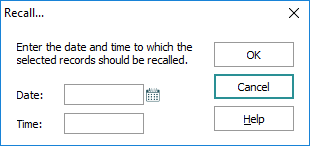
- Enter a date and time (both are required) and click OK.
EMu will begin updating each record to reflect the values in the record at the date and time specified. As with recalling a single record, you must have permission to modify the fields that are recalled. If not, the recall process will pause and a message will indicate which field in which record will not be updated, e.g.:
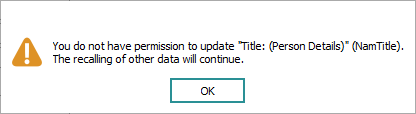
Click OK to continue updating the other records.
You must also have permission to update the record itself (via Record Level Security). If you do not have permission to modify a record, it will not be updated.
Once the operation is complete a summary dialogue is displayed: