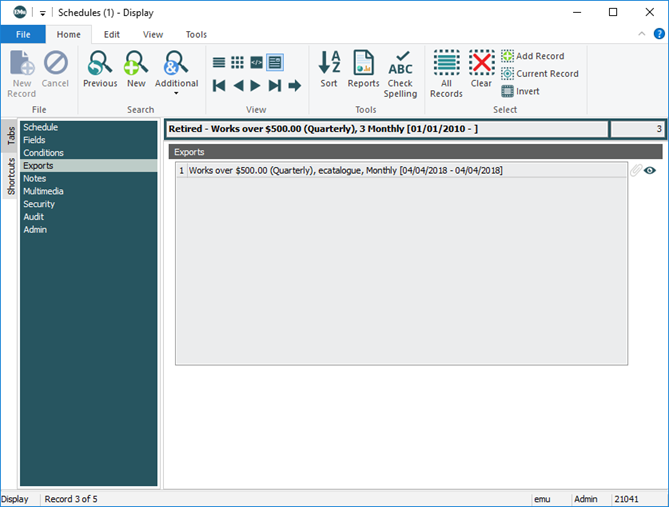-
In order to use the Export Schedules facility, a user must have (or be a member of a group that has) the
daExportpermission. - See Information for System Administrators for details about Cron setup and the
emuexportcommand, a program used to execute scheduled exports. - Details about how to develop an After Export script can be found here.
The Scheduled Export facility allows data to be exported from EMu on a regular basis.
The following functionality applies when exporting data:
- When defining Scheduled Export settings, it is not possible to set the language to be exported. All languages will be exported in System Order as defined by the Supported Registry entry, which can be checked on the Language tab of the Options box.
- If a data export is required for a particular language, an export filter is required. The filter can parse the data and rewrite it with the language required. Using an export filter allows the data to be manipulated on a per column basis, enabling the data to be massaged to suit any third party system.
- If a Sort Order is defined for the export, the data is sorted based on the complete contents of the column.
With EMu's Exports facility it is possible to export data at regular intervals (a scheduled export) or on-demand (an unscheduled export). An Export defines:
- A set of fields for export.
- A sort order for the exported records.
- A TexQL statement to determine which records to export.
- Dates on which the export is to occur.
An export can be scheduled to occur at any interval from daily to annual. The export occurs outside working hours (generally early in the morning) and the results are stored on the EMu server.
The Scheduled Exports facility uses two modules to store export details:
The Schedules module is accessed from the Command Centre with the 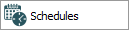 button.
button.
An export is defined and managed in the module from which records are to be exported. For each export defined, a record is added to the Schedules module with details of the export.
Details on most tabs (including Schedule, Fields, Conditions, Exports and Security) are read-only.
Note: Security permissions displaying on the Security tab are specified when configuring the schedule and are subsequently read-only.
The Exports tab, which is a reverse attachment tab, lists all exports (Scheduled and Unscheduled) performed for the current Schedules record, sorted from most recent to oldest:
The Exports module is accessed from the Command Centre with the 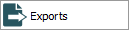 button.
button.
When a Scheduled Export is run, a record is created in the Exports module with the output of the export. The Exports module holds one record per export executed. An Exports record is linked to its associated Schedules record:
The Export Files table lists all files created when the export was run, along with their size. Any messages or errors generated display in the Filter Output box. Details displaying on most tabs, including Export, are read-only.
An audit of all Scheduled Exports is maintained, enabling authorized users to search / view all exports performed by all users.
The default output of a Scheduled Export is XML (the same format used by EMu's reporting facility). A filter can be set to transform the XML into another format (CSV for example). System Administrators can define filters to produce other output formats and to:
- Email export files to users.
- Print export files.
- Copy export files to a known location (for collection).
- Transmit export files to another machine.
See How to create filters for details.
It is possible to have a command execute automatically following an export with the After Export facility. A command could be to:
- Email the export files to a list of users.
- Email the results of the export to a list of users.
- Copy the export files to another machine behind a secure firewall.
- Copy the export files over the internet via a secure transfer mechanism.
- Send an SMS to one or more telephone numbers.