- Users will only be able to change their password if the Change Password Registry entry is set to
true. - See Password Management for details about managing passwords.
Depending on how your EMu system has been configured, it may be possible for you to change your login password and to update an expired password.
- In any module, select Change Password on the Tools tab of the Ribbon.
The Change Password box displays:
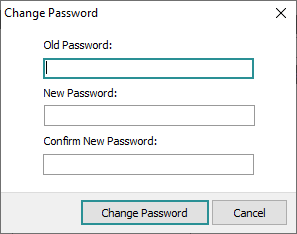
- Enter your current password and then your new password twice.
- Click OK.
Error messages will display if you did not enter the new password correctly twice at step 2 or if the new password does not meet the system's requirements (number of characters, etc.).
You will be returned to the Change Password box to try again.
If the new password is acceptable, it will be updated on the server:

- Click OK.
Your password may expire for one of two reasons:
- The System Administrator has expired the password.
- You have not updated your password within a given time frame. The time frame for password updates is set on the EMu server and can vary from institution to institution.
If your password has expired, a message will display when you attempt to log in to EMu:
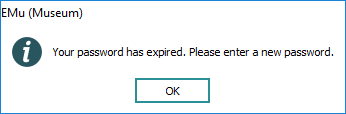
- Click OK to display a Login box with fields to update your password:

- Enter your new password twice and click OK.
Error messages will display if you did not enter the new password correctly twice or if the new password does not meet the system's requirements (number of characters, etc.).
You will be returned to the Change Password box to try again.
If the new password is acceptable, it will be updated on the server:

- Click OK.
Note: Forgotten passwords cannot be recovered and must be reset by your System Administrator. If you have forgotten your password, please contact your System Administrator who will assign a new password for you.

