It is possible to generate a new format or size from an original image stored in the Multimedia module. The original image must be in a recognized format. A new resolution is synthesized from the original, allowing the full characteristics of the original image to be used (e.g. colour depth, etc.).
Note: New formats for non-image based media can only be generated at the time that the media is added to the Multimedia repository; it is not (currently) possible to generate them after the media has been added to the Multimedia repository.
A new resolution can be generated for one or more records at a time:
- In the Multimedia module, select one or more records.
- Select the Resolutions tab in the Tabs pane.
- On the Multimedia tab of the Ribbon:
- Select Generate>Current Record to add a new resolution for the current record
 The record currently displayed in Details View or highlighted in List View (there is a faint dotted line around it). It is only possible to have one current record at a time.
The record currently displayed in Details View or highlighted in List View (there is a faint dotted line around it). It is only possible to have one current record at a time.-OR-
- Select Generate>Selected Records to add a new resolution for the selected records
 A selected record is one that has been chosen either on its own or to as part of a group of records. It is usual to select the records you want to be affected by an operation before performing the operation. Selected records are used in many instances, e.g. when a number of records are to be: discarded, saved in a group, or attached to another record. A selected record displays on screen with a blue background when in List View.
A selected record is one that has been chosen either on its own or to as part of a group of records. It is usual to select the records you want to be affected by an operation before performing the operation. Selected records are used in many instances, e.g. when a number of records are to be: discarded, saved in a group, or attached to another record. A selected record displays on screen with a blue background when in List View.Note: For the current record, you could also select Generate Image
 beside the Resolutions table on the Resolutions tab.
beside the Resolutions table on the Resolutions tab.The Generate Resolution box displays:
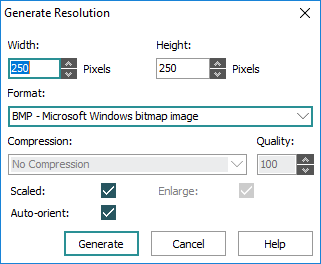
The box is used to set the properties for the image to be generated:
Property
Description
Width
The width of the image to be generated in pixels. If the image is not Scaled, this is the actual width. For Scaled images this is the maximum width. A value of 0 sets the width to the same as the original image.
Height
The height of the image to be generated in pixels. If the image is not Scaled, this is the actual height. For Scaled images this is the maximum height. A value of 0 sets the height to the same as the original image.
Format
The format in which the new image should be saved. Available formats include:
- BMP - Microsoft Windows Bitmap Image
- DCX - ZSoft IBM PC multi-page Paintbrush
- GIF - CompuServe Graphics Interchange Format
- JP2 - JPEG 2000
- JPEG - Joint Photographic Experts Group
- PCD - Photo CD
- PCX - ZSoft IBM PC Paintbrush
- PNG - Portable Network Graphics
- TGA - Truevision Targa Image
- TIFF - Tagged Image File Format
- DDS - Microsoft DirectDraw Surface
- ICO - Microsoft icon
- SVG - Scalable Vector Graphics
Quality
This field is only enabled if JPEG or JPG is selected in the Format drop list. Enter a compression quality for generated resolutions. A value between 100 and 1 is allowed, where 100 is lossless compression and 1 very lossy compression.
Compression
The internal compression to be used for storing the image. Alternative compressions are only available for TIFF format. The available schemes are:
- None - No compression
- Fax3 - CCITT Group 3
- Fax4 - CCITT Group 4
- LZW
- PackBits
Scaled
If selected, the aspect ratio of the original image will be maintained. This means that either the width or height will be adjusted automatically to ensure the image is not distorted. If Scaled is not selected, the image will be stretched to fill the specified width and height.
Enlarge
Specifies whether images should be created that are larger than the original. Note this may result in some pixilation.
Auto-orient
If selected, and the image includes an EXIF Orientation tag, the image is automatically adjusted by rotation and / or mirroring as appropriate so that the image is oriented correctly with respect to the Orientation tag. The EXIF Orientation tag for the generated resolution is reset to
1(i.e. top-left orientation) to reflect the adjustment.Note: Setting a Width and Height of zero (0) will produce an image the same size as the original. Thus to produce a copy of the original image in another format, simply set Width and Height to zero (0) and select the format required.
- Select Generate>Current Record to add a new resolution for the current record
- Click OK to generate the resolution.
Note: If a record is locked by another user (because they are modifying the record), the update will stop and ask what action is required. Options are to Abort the update completely (any records already updated will remain so), skip the current record by choosing Ignore or Retry after the other user has completed their modifications.
Any record selected to be updated that is not an image record will be ignored. Also generating a new image where one of the same size and format already exists does not result in a duplicate entry.An entry is appended to the Resolutions table for the current or selected records.

