In this example we run a report in the Parties module:
- Search for or retrieve a group of records in a module.
-
From the Ribbon, select Reports on the Home tab of the Ribbon.
The Reports box displays with a list of predefined reports. The list includes the report name, its Type and the name of the owner of the report (who created it).
Note: Only the owner of a report can modify it.
- Select the report to be generated, Summary (A4) in this example:
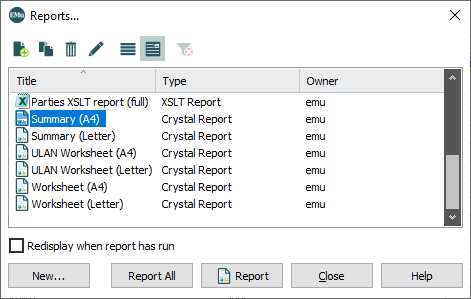
- Click Report to generate the report using the current
 The record currently displayed in Details View or highlighted in List View (there is a faint dotted line around it). It is only possible to have one current record at a time. record or selected
The record currently displayed in Details View or highlighted in List View (there is a faint dotted line around it). It is only possible to have one current record at a time. record or selected A selected record is one that has been chosen either on its own or to as part of a group of records. It is usual to select the records you want to be affected by an operation before performing the operation. Selected records are used in many instances, e.g. when a number of records are to be: discarded, saved in a group, or attached to another record. A selected record displays on screen with a blue background when in List View. records
A selected record is one that has been chosen either on its own or to as part of a group of records. It is usual to select the records you want to be affected by an operation before performing the operation. Selected records are used in many instances, e.g. when a number of records are to be: discarded, saved in a group, or attached to another record. A selected record displays on screen with a blue background when in List View. records-OR-
Click Report All to generate the report using all listed records.
The report displays in the associated reporting application, Crystal Reports Viewer in this example:

 About the Crystal Reports Viewer
About the Crystal Reports ViewerWhen a Crystal report is run in EMu, the Crystal Reports Viewer opens and displays the report.
The following report was run in the Parties module:

Options in the Crystal Reports Viewer include:
Icon
Function
Description

Export Report
The report data can be exported in a wide variety of formats. When Export Report
 is clicked, the Export dialogue displays:
is clicked, the Export dialogue displays: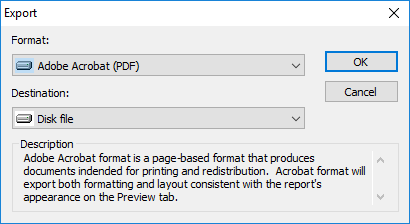
From the Format drop list, select one of the following formats for the report data:
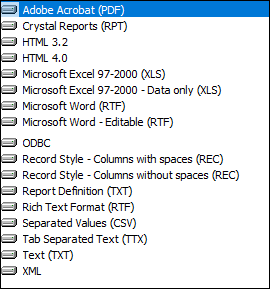
From the Destination drop list you can choose to:
- Save the report data as a file (select Disk file).
- Open the report data in an application, e.g. open a Microsoft Word formatted report in Microsoft Word (select Application).
- Email the report data (e.g. select MAPI).
Depending on the option selected, a dialogue box with additional options may display, allowing you to customize the export data file.

Print Report
Print the report.

Toggle Group Tree
Display / hide a left hand column that shows the hierarchy of groups (if the report specifies groups).

Stop Loading
Stop the report loading (if it is taking too long to load, for instance).

Refresh
Refresh the data in the report.

Search Text
Search the text of the report.

