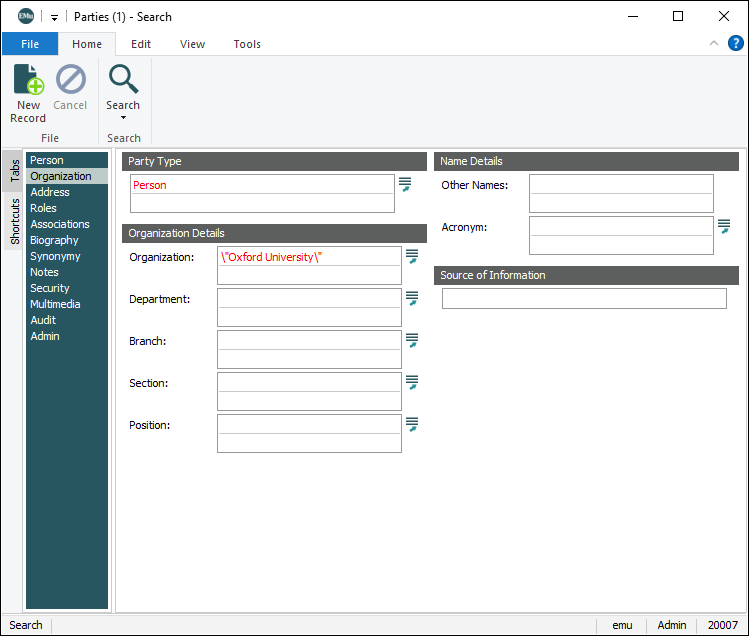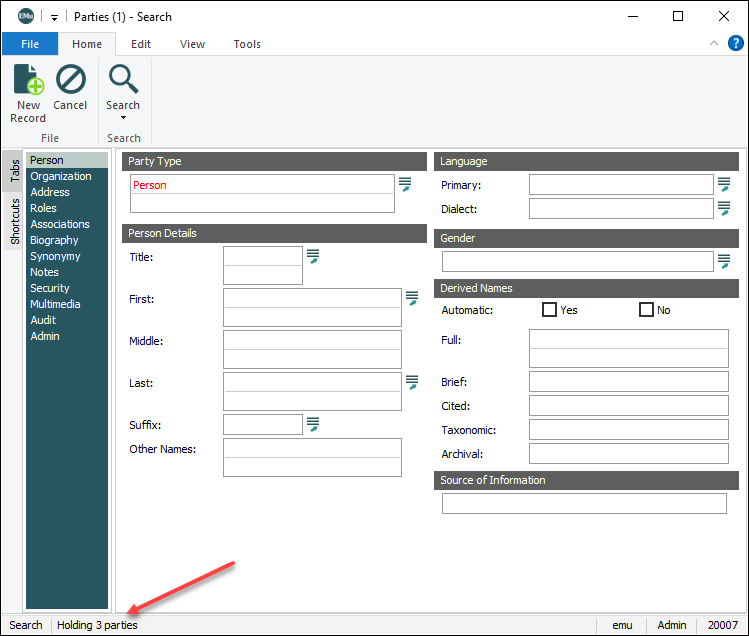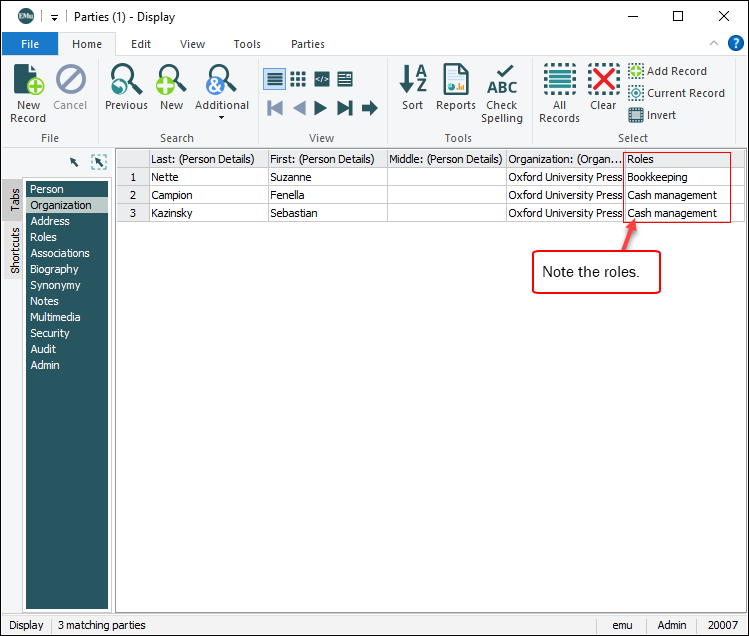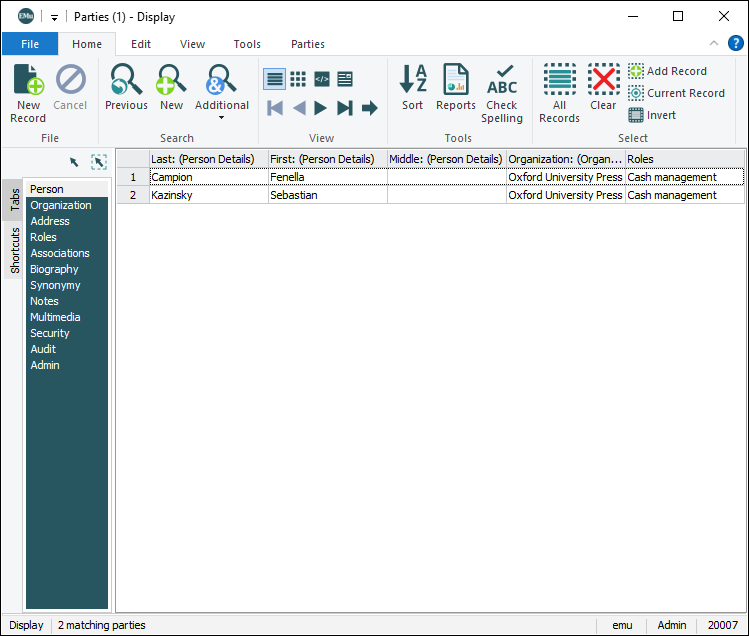When a search has been run, it is possible to perform an additional search to add records to, or remove them from the result set. The Additional Search options are:
- Merge - the results of both searches are combined.
- Intersect - only records that match the criteria from both searches are displayed
- Subtract - records that include the term(s) specified in the second search are removed from the first set of records.
- 13 records contain Term1
- 7 records contain Term2
- 2 records contain both Term1 and Term2
This can be illustrated as:
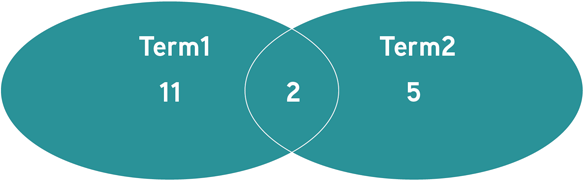
- A search for Term1 returns 13 records.
An Additional Merge (OR) search for Term2 will update the result set so that it includes all records which include Term1 OR Term2. The result set now has 18 records: the 13 records that contain Term1 (two of which also happen to contain Term2) and the remaining 5 records that contain Term2.
- A search for Term1 returns 13 records.
An Additional Subtract (Not) search for Term2 will remove the 2 records that include Term2.
The result set has 11 records (if a record includes Term2, it is removed from the result set).
- A search for Term1 returns 13 records.
An Additional Intersect (AND) search for Term2 will reduce the result set to 2 records. Only records that include both Term1 AND Term2 will remain.
The Additional Search options are available on the Home tab of the Ribbon:

To run an additional search:
- Run a search.
- Select Additional on the Home tab of the Ribbon and select one of the relationship options: Merge, Intersect, Subtract.
- Run another search to alter the previously returned set of records.
The set of records is adjusted according to the option selected for the additional search.
Here we run a search in the Parties module and then use the Additional Search functionality to:
- Add records to the result set
- Remove records from the result set
- Fine-tune the records in the result set
- In the Parties module, Party Type is set to Person and Oxford University is entered in the Organization: (Organization Details) field on the Organization tab:
- The search is run and 3 records are returned:
We now run an additional search to add anyone from the University of Melbourne to this record set.
- Select Additional>Merge from the Home tab of the Ribbon.
The module returns to Search mode and a message in the Status bar indicates: Holding 3 parties. These are the records from the prior search:
- Enter University of Melbourne in the Organization field of the Organization tab and click Search on the Home tab of the Ribbon.
8 University of Melbourne records in the database are added to the 3 Oxford University records giving a total of 11 records:
This time we use the Additional Search function to remove the University of Melbourne records from the current record set.
- Select Additional>Subtract from the Home tab of the Ribbon.
- Enter University of Melbourne in the Organization field of the Organization tab.
- Run the search.
Once again there are only 3 records listed:
And finally we'll use the Additional Search function so that only parties from Oxford University who also have a Role of Cash Management are listed:
- Select Additional>Intersect from the Home tab of the Ribbon.
- Enter Cash Management in the Roles field.
- Run the search.
Only parties who are from Oxford University AND who have a Cash Management role are returned - in this example there are only 2 matching records returned:
Why use Additional search?
Obviously, the same result would be achieved by entering
Oxford Universityin the Organization field and Cash Management in the Roles field and then running the search. The value of the Intersect search is that you progressively filter your search as you proceed.