It is possible to switch groups from within a module or from the Command Centre:
- In any open module, select File>Options from the Ribbon
-OR-
Right-click the Command Centre and select Options from the menu that displays.
The Options box displays.
- On the Security tab the current active group is displayed in the Active Group drop list.
The list contains all groups that the user is a member of.
- Select a group from the drop list and click OK.
If no modules are currently open, the group will be switched and all permissions that apply to the selected group will now apply.
If any modules are open, the Change Group box will display:
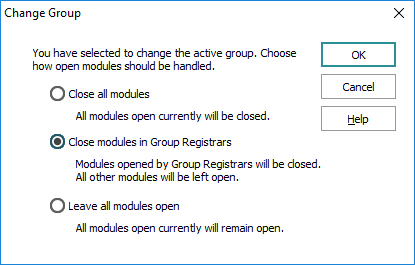
Option
Description
Close all modules
All open modules will be closed and all cached modules are flushed. Only the Command Centre will remain open.
Close all modules in Group group
All modules open in the active group (group) will be closed.
This option is useful for closing all modules created since the last time the group was switched. For example, if you were asked a question that required switching groups to respond, this option will close the module(s) created to answer the question. All other open modules are left untouched.
Leave all modules open
All modules currently open will remain open. Each module will remain in its current state and group. Once the switch is complete the modules may be used as required. Each open module will continue to provide functionality consistent with the module's group.
- Select an option for how open modules should be handled when the active group is changed and click OK.
If a module with unsaved data would close as a result, a message will display prompting you to save the data before the module is terminated:
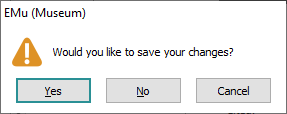
Clicking Cancel will abort the switching process.
Clicking Yes (save the changes) or No (discard any changes) will switch to the new group.
- Select an option for how open modules should be handled when the active group is changed and click OK.

