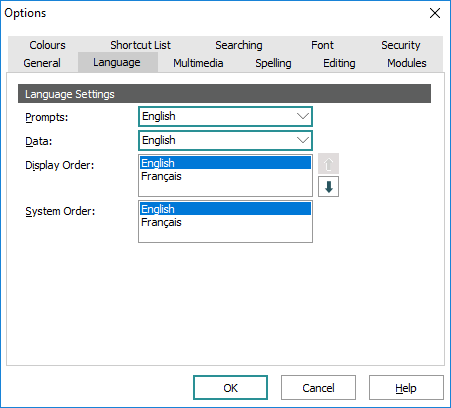See Support for multiple languages for details about controlling how language data is stored and displayed within EMu.
EMu supports multiple languages, allowing all prompts, menus, button and data to be displayed in the language selected by the user. For example, if you have English and French speakers in your institution, they can search, display and manipulate data in their preferred language.
Two language settings can be switched in EMu:
- The first is the language used for Prompts, e.g. prompts, menus, forms, etc. Prompts in any EMu client can be switched to one of the thirteen supported languages.
- The second is the language used for Data.
Data can be added in one or more languages, and it is possible to select which language or languages are used to display the data. For systems with only one language it is obviously not possible to alter the language in which Data is displayed.
Note: The Supported Registry entry is used to specify which languages are available.
For clients with multiple languages supported, it is possible to select any one language or all languages to display data.
It is possible to:
This is achieved using the Language tab in the Options box:
As the names suggest, the Prompts drop list specifies the language used for prompts, and the Data drop list specifies the language used to display data.
- Open a module and select File>Options
-OR-
- Right-click the Command Centre and select Options from the shortcut menu.
When changing the language of Prompts, EMu adjusts the user interface to the language selected as soon as OK is clicked. When switching between LTR and RTL languages a small delay may occur while the user interface is adjusted.
When switching the language of Data, only the data displayed in controls is affected. The layout of the user interface and language of Prompts is not adjusted.
This is achieved by using the Language drop list on the Tools tab of the Ribbon of any module:

Tip: You can also use a keyboard shortcut to switch to a language: the first language in the drop list is selected with CTRL+F2, the second with CTRL+F3, and so on. In this example, selecting CTRL+F3 will switch data and prompts to French.
If All Languages is selected, the language used for Prompts is not changed, but all languages used for Data are displayed separated by the language delimiter (normally ;:;).
The Display Order is adjusted so that the selected language is the first in the list. If All Languages is selected, the display order is not adjusted.
Note: The Language drop list does not allow all possible combinations of Prompts, Data and Display Order options to be set, however it does provide the most common alternatives. If further tuning of the settings is required, the Language Options box should be used.