The Set Record Security tool is designed to batch update values specified in the Security box. It is not designed to batch update all values specified on the Security tab. In other words, users / groups added to the Security box and permissions specified in the Permissions box will be batch updated with the Set Record Security tool, but a value selected in the Record Status: (Access) drop list or specified in the Department field, for example, will not be batch updated when the Set Record Security tool is run.
To batch update values in these other fields, use Global Replace.
For one record in the previous example:
- Permissions for group Everyone were modified by removing the Edit and Delete permissions.
- Group Admin was added and given Edit and Delete permissions.
The Set Record Security tool is designed to apply permissions to multiple records at once:
- Search for all records for which the same Record Level Security permissions are to apply.
- For one record, set the required permissions in the Security box (add or remove users / groups and tick / untick permissions).
- Save the record.
- Select Set Record Security>All Records on the Tools tab of the Ribbon.
Note: If you had selected a subset of records returned by your search at Step 1, you would select Set Record Security>Selected Records.
The following message displays:
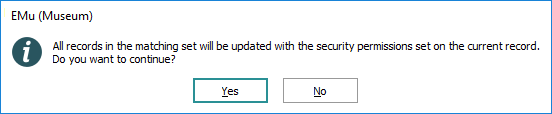
- Select Yes to proceed with the update.
Progress is displayed in the Set Security box:
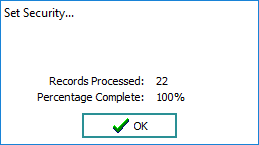
- When complete, click OK to close the Set Security box.

