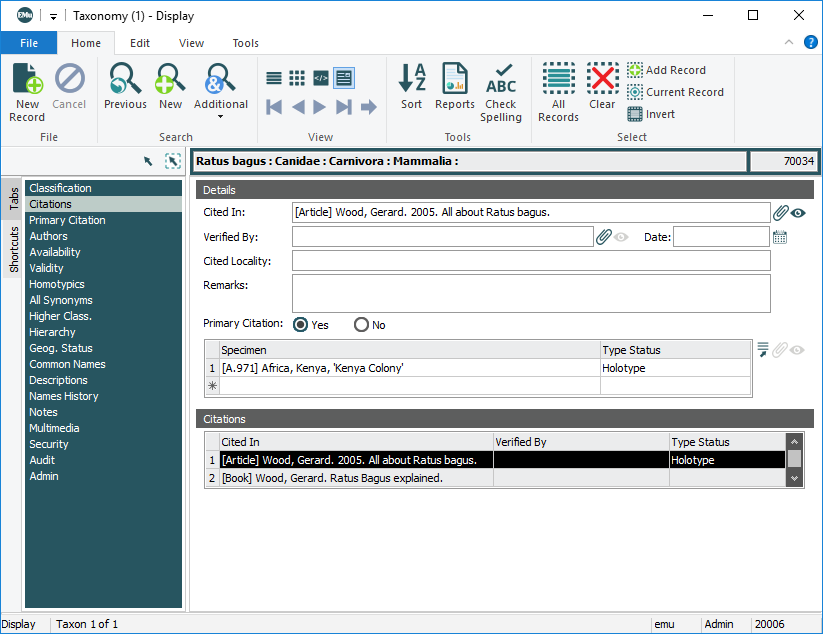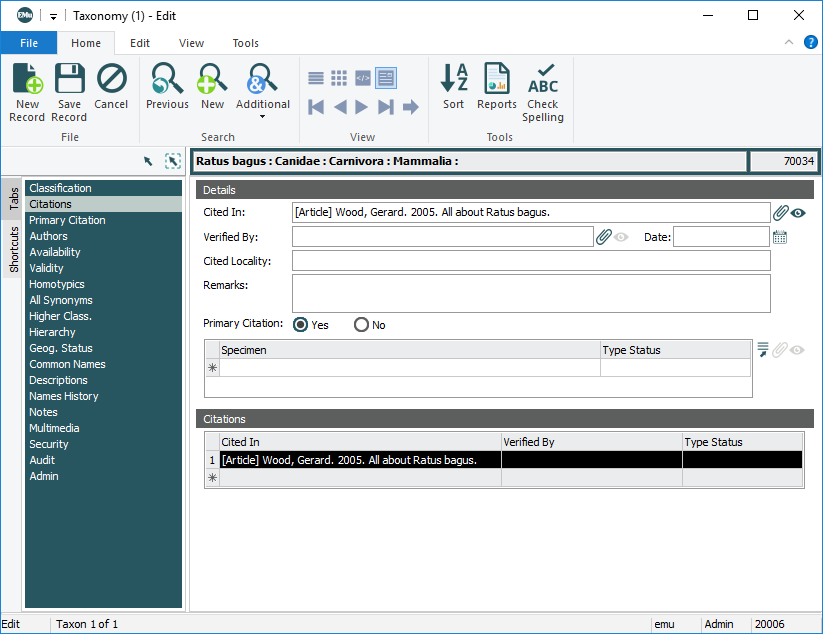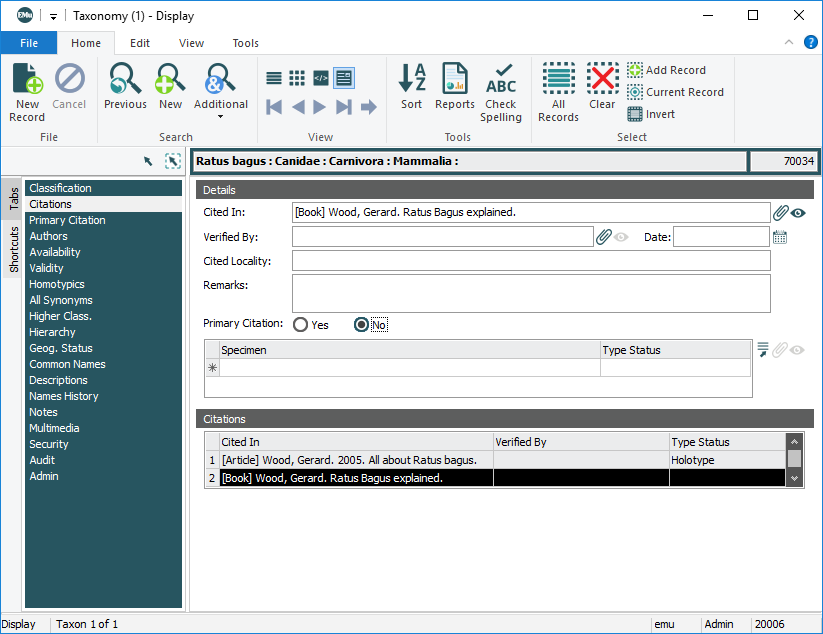The Citations tab is for recording details of written works relating to this scientific name. The most important document to record is the Primary Citation![]() In Taxonomy, the paper / article that first proposes (specifies) the scientific name for a species. In Botany this paper is known as the Protologue. (in which the scientific name is first defined).
In Taxonomy, the paper / article that first proposes (specifies) the scientific name for a species. In Botany this paper is known as the Protologue. (in which the scientific name is first defined).
When a scientific name for a species is generated it includes the name of the author of the scientific name (e.g. Aus yus Blair, 2002, in which Blair is the Name Author![]() The author responsible for writing the formal description of a species (i.e. specifying a Taxonomic classification for the species).). In EMu, details about the name author are recorded on the Authors tab. When the name author is the same as the author of the primary citation, details entered on the Citations tab can be automatically shared with the Authors tab.
The author responsible for writing the formal description of a species (i.e. specifying a Taxonomic classification for the species).). In EMu, details about the name author are recorded on the Authors tab. When the name author is the same as the author of the primary citation, details entered on the Citations tab can be automatically shared with the Authors tab.
Note: Keep in mind however that it is not the purpose of the Citations tab to record the name author's details, but rather to record details about citations.
To demonstrate, we add two citations about the species Ratus bagus, the first one (All about Ratus bagus by Gerard I. Wood) is the primary citation in which the scientific name (Ratus bagus) was first proposed, the other is a supporting document.
Note: In this example it is assumed that there is already a record for each article in the Bibliography module and that the authors' details are recorded in the Parties module.
- Attach the Bibliography record for the primary citation (All about Ratus bagus in this example) in the Cited In: (Details) field.
- If required, attach the Parties record of the person who verified the article in the Verified By: (Details) field and the date the paper was verified in the Date: (Details) field.
- As this is the primary citation for this scientific name, select the Yes radio button beside Primary Citation: (Details).
We will be able to use these details when we add the name author's details on the Authors tab.
Note: Note the Citations table at the bottom of the tab. Each row can hold a reference to a citations record. The fields are automatically filled as data is entered in the fields above. To view the details for a citation, select its row in the Citations table. Details of the currently selected citation display in the fields above.
What next?
If you have details about the specimens referenced in a citation, in particular type specimens, enter details in the Specimen group of fields on the Citations tab.
In this example the taxon described in All about Ratus bagus was based on a specimen (the Holotype![]() In Taxonomy the definitive Type specimen on which a scientific name of a species is based.) held by your organization and recorded in your Catalogue:
In Taxonomy the definitive Type specimen on which a scientific name of a species is based.) held by your organization and recorded in your Catalogue:
- Enter details of the specimen in the Specimen field and click Attach
 beside the Specimen table (or press TAB).
beside the Specimen table (or press TAB).If an exact match is found, the attachment if formed and Summary Data
 Every record has a Summary Data field. Summary Data is a combination of key data in a record (taken from one or more fields). In Details View the current record's Summary Data displays beneath the Ribbon. A target record's Summary Data displays in an attachment field when an attachment has been made. Which field or combination of fields in a module is used to make up Summary Data can be specified by each institution (and implemented by Axiell developers). from the attached record will display in the Specimen field.
Every record has a Summary Data field. Summary Data is a combination of key data in a record (taken from one or more fields). In Details View the current record's Summary Data displays beneath the Ribbon. A target record's Summary Data displays in an attachment field when an attachment has been made. Which field or combination of fields in a module is used to make up Summary Data can be specified by each institution (and implemented by Axiell developers). from the attached record will display in the Specimen field.If more than one record matches the entered details, the Catalogue module opens:
- Identify the cited specimen, and click Attach on the Home tab of the Ribbon in the Cataogue module to form the attachment (and close the Cataogue module).
- In the Taxonomy record, select the Type Status field and then click the Lookup List
 button to display the Lookup Selection box for this field.
button to display the Lookup Selection box for this field.In this case the specimen is the holotype, so select Holotype from the Lookup List and click OK.
Note: To add another citation, click the Asterisk in the Specimen table and repeat these steps.
In this example we want to add another citation:
- Click the bottom row in the Citations table (the row with the Asterisk).
The values in the fields above are cleared and details about the additional citation can be added as demonstrated above:
Note: As this is not the primary citation, the No radio button beside Primary Citation is selected.
Note: To view the details for the first citation listed in the Citations table, simply select its row.
Or add more details about the primary citation on the Primary Citation tab.