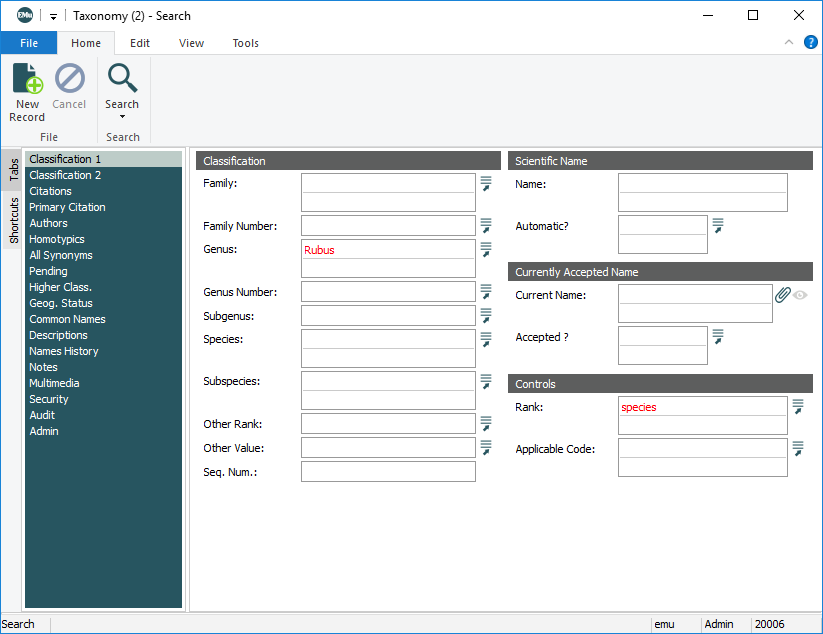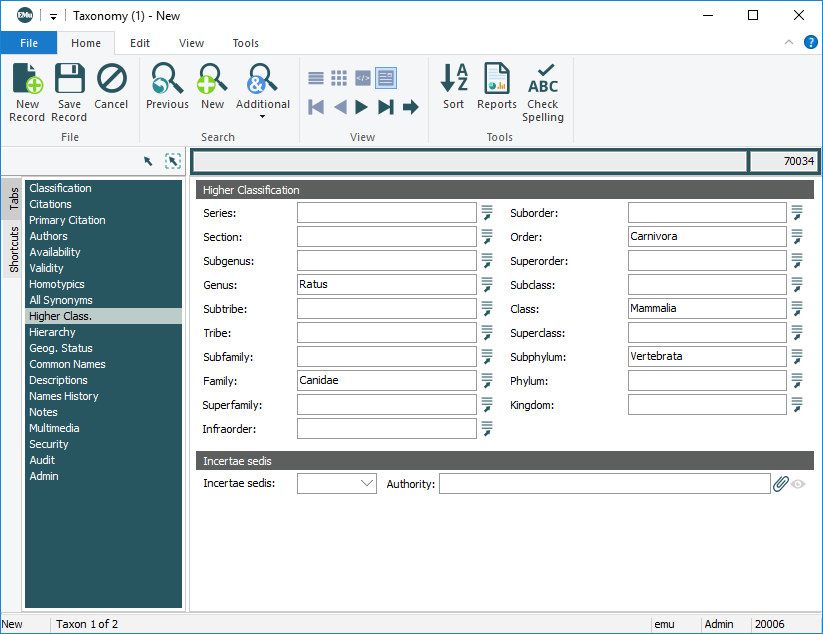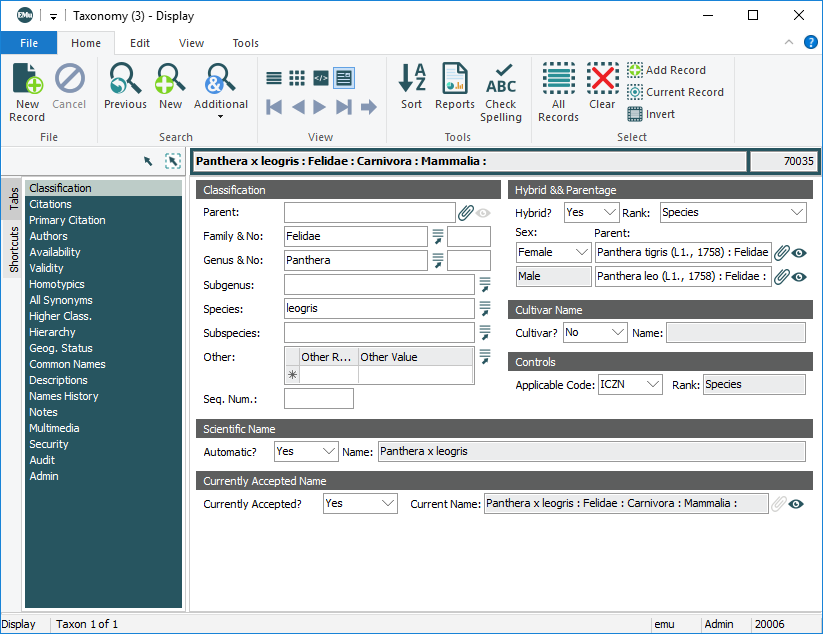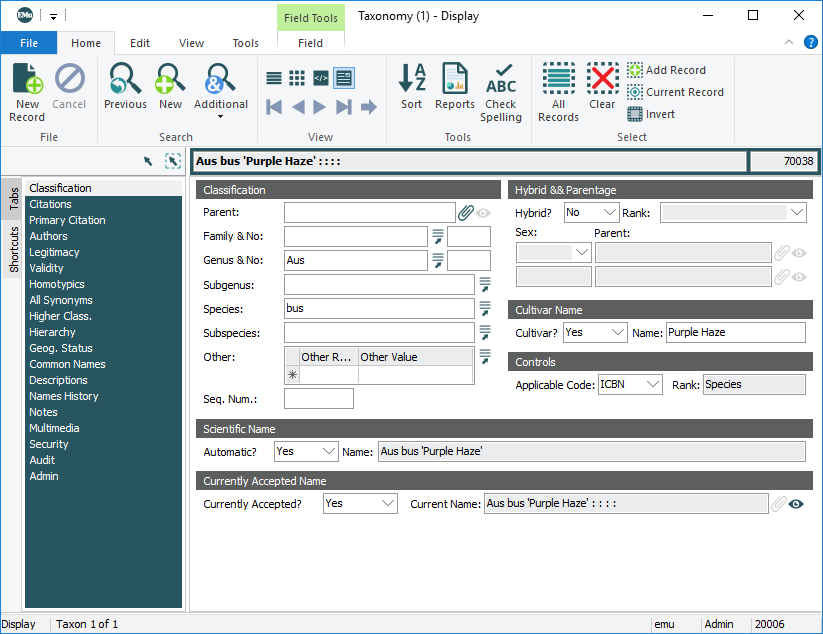The Classification tab is the first tab to display when a new record is added to the Taxonomy module:
Typically, there are Default values in:
- Applicable Code: (Controls)
- Automatic?: (Scientific Name)
- Hybrid?: (Hybrid & Parentage)
- Currently Accepted?: (Currently Accepted Name)
Each group of fields is examined in detail:
Applicable Code: (Controls)
In defining Taxonomic names for organisms, two primary sets of rules apply, depending on whether the name is zoological or botanical:
- International Code of Zoological Nomenclature (ICZN)
- International Code of Botanical Nomenclature (ICBN)
A default value of either ICBN or ICZN is set on the Applicable Code drop list.
In this example the default value in Applicable Code: (Controls) is ICBN. To add a Taxonomic record for a zoological species, we select ICZN from the Applicable Code drop list.
Rank: (Controls)
When values are entered in the Classification group of fields the value of the lowest rank (or category) displays in the Rank: (Controls) field. In this example Ratus bagus has been entered and Rank: (Controls) is automatically populated with Species:
Note: In this case, Family & No.: (Classification) is automatically completed. Where relationships between ranks have been established and they are unambiguous (only one possible value exists), it will be auto-filled. If more than one value exists, the associated Lookup List will be filtered to include those values only.
If only Ratus had been entered in the Genus & No: (Classification) field, Rank: (Controls) would be populated with Genus, and so on.
Rank: (Controls) is a read-only field that identifies the lowest rank recorded in the Taxonomic hierarchy for the current record and it can be useful when searching. For example, to search for all species in the genus Rubus, you could perform the following search:
Keep in mind that Rank: (Controls) records the lowest rank in a record:
If we wanted to search for genera for the family Rosaceae, we would enter Rosaceae in Family: (Classification) and Genus in Rank: (Controls).
When the search is run, records in which the family is Rosaceae and which have a value in the Genus rank will be returned, but Rosaceae Rubus pilostachys would not be returned, as the lowest rank in this record is Species.
The Classification group of fields provides two methods for recording a name's position in the taxonomic hierarchy:
- Method 1: Attaching to a parent record.
This involves entering a value in one of the positions (e.g. species) and attaching to a record at the next level (e.g. genus) using Parent: (Classification). This method allows you to view the full hierarchy of a name on the Hierarchy tab.
- Method 2: Completing as many positions as known (from Family to Subspecies).
In the Classification group of fields, enter values in at least the Genus & No. and Species fields (use Lookup Lists whenever possible):
Note: The Rank: (Controls) field automatically updates to record the lowest rank specified in the Classification fields.
If required, select the Higher Class. tab and complete as many of the remaining categories of the Taxonomic hierarchy as necessary:
Note: Note that when the Higher Class. tab is selected, the Genus rank is already completed with the value entered on the Classification tab. Conversely, if a value is entered in the Family rank on this tab, it will be filled automatically on the Classification tab.
EMu automatically constructs the scientific name of a species when Automatic?: (Scientific Name) is set to Yes.
The scientific name is built from a range of values entered in the record and as the record is saved. Values include:
- The genus and species names.
- The name of the author of the scientific name.
- The year of publication of the scientific name.
- Various other values - whether it is a hybrid, a combination, etc.
In this example the name was auto-generated according to the rules of the ICZN:
The Name: (Scientific Name) field is read-only when Yes is selected in the Automatic?: (Scientific Name) field.
If No is selected from Automatic?: (Scientific Name), the Name: (Scientific Name) field becomes available for you to enter or edit a scientific name.
The Currently Accepted?: (Currently Accepted Name) drop list typically has three values:
- Yes
- No
- Unknown
The Currently Accepted Name control is used when specifying synonyms of a scientific name. We look at its use in detail in Synonymy.
A definition of species is a group of closely related organisms that are able to interbreed and produce fertile offspring. The concept of hybrid emerges from the crossing of two or more species. The Liger, for instance, is the offspring of two distinct species: a (male) Lion and (female) Tiger and the Hybrid & Parentage group of fields would be used to record these details.
In this example we record the Taxonomic classification of a Liger (Panthera leogris):
- Complete the Classification details and select Yes from the Hybrid?: (Hybrid & Parentage) drop list.
The remaining Hybrid & Parentage fields now become available.
- In the Rank: (Hybrid & Parentage) field, indicate at what Rank hybridization occurred (in this case at the level of Species).
- It is also possible to record the sex of the parent taxonomies.
Ligers are a cross between a female tiger and a male lion (as opposed to a Tigon, when the mother is a lion).
- Select Female from the Sex: (Hybrid & Parentage) drop list and attach Parent:(Hybrid & Parentage) to the Taxonomy record for a Tiger (Panthera tigris).
- Attach the male parent to the Taxonomy record for a Lion (Panthera leo).
- If Automatic?: (Scientific Name) is set to Yes, the Liger's scientific name is generated and displayed in Name: (Scientific Name) according to the Code selected (ICBN
 International Code of Botanical Nomenclature. or ICZN
International Code of Botanical Nomenclature. or ICZN International Code of Zoological Nomenclature.) when the record is saved:
International Code of Zoological Nomenclature.) when the record is saved:
This group of fields is relevant in botanical taxonomy. A cultivar is a plant variety produced by cultivation, essentially one that is man-made rather than occurring in the wild. The Cultivar Name is a pseudo (unofficial) rank and comes after the scientific name (genus and species).
To enter a cultivar name: