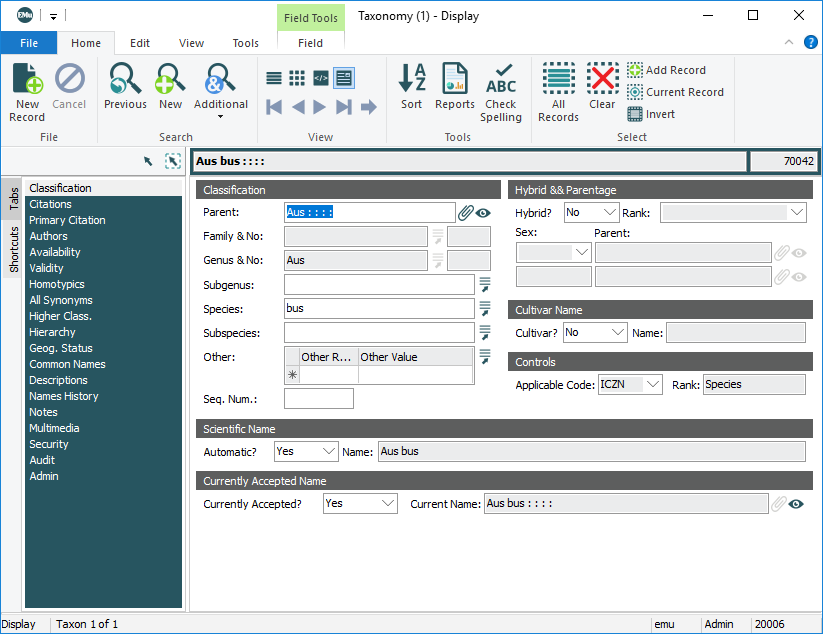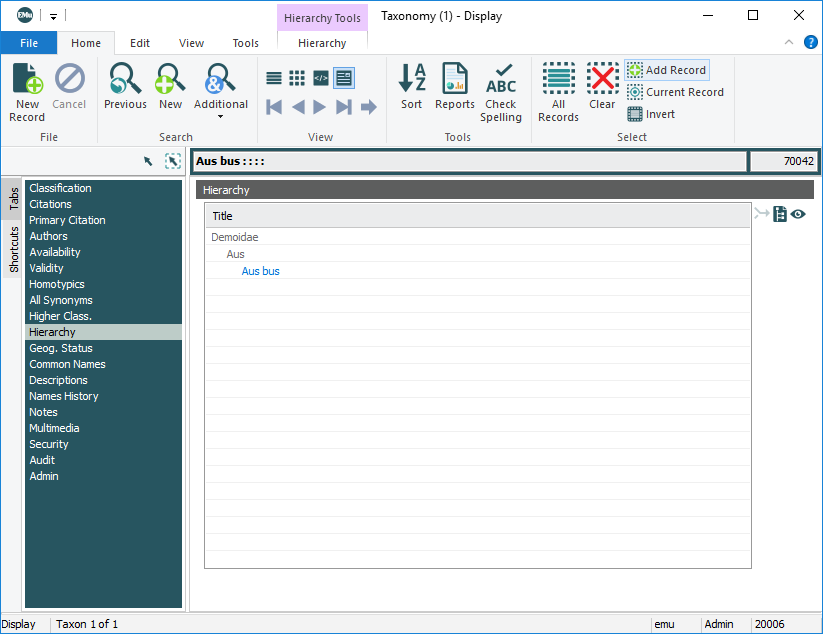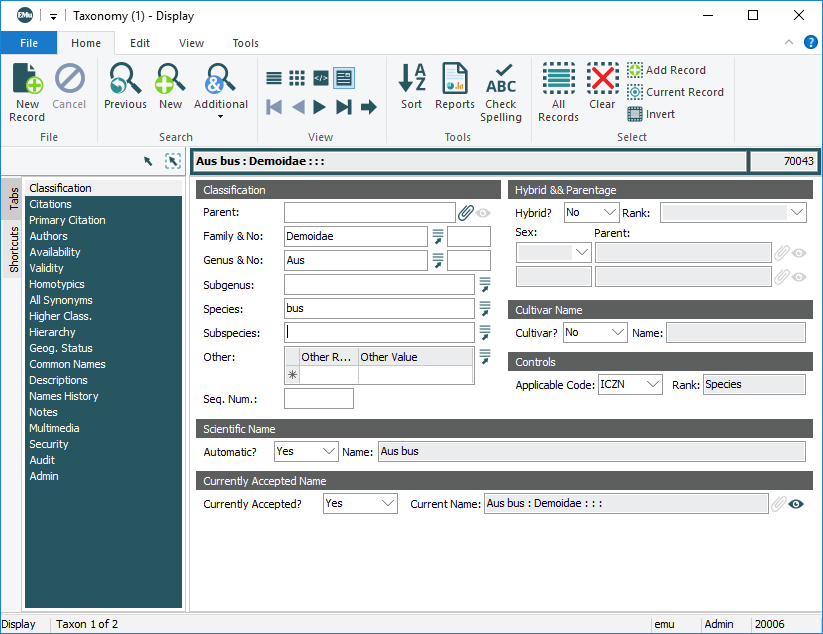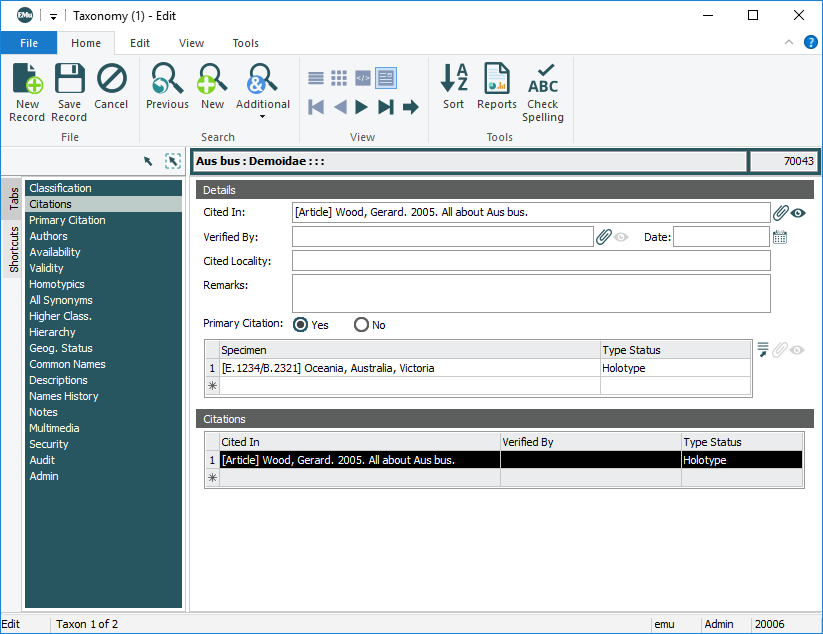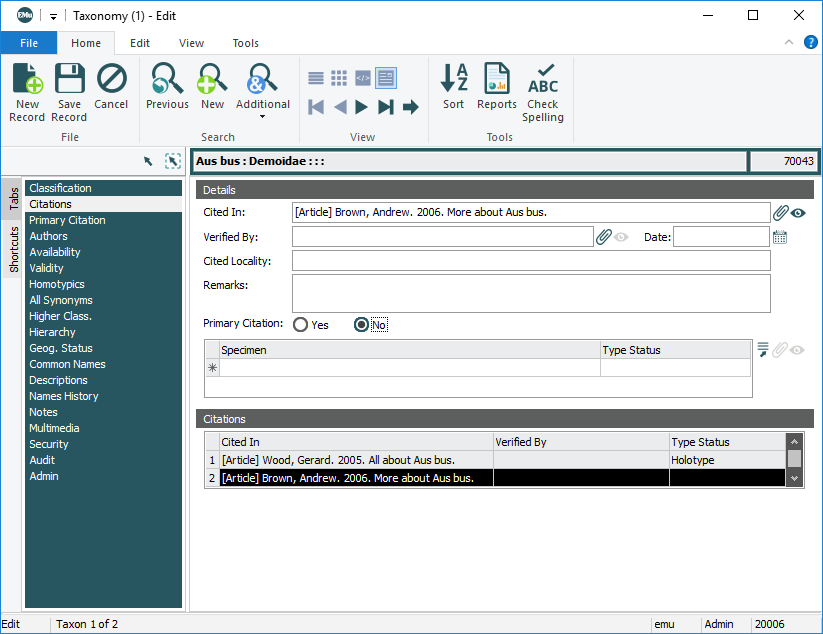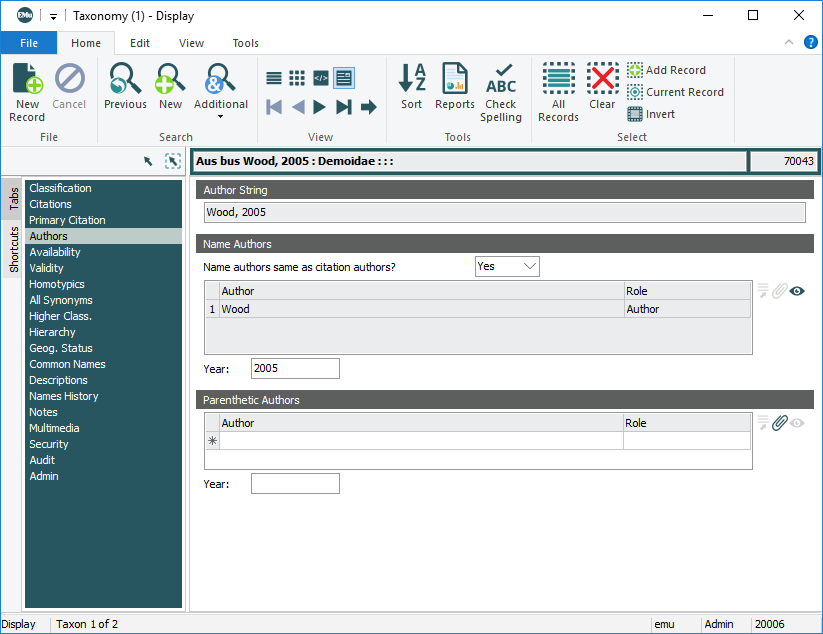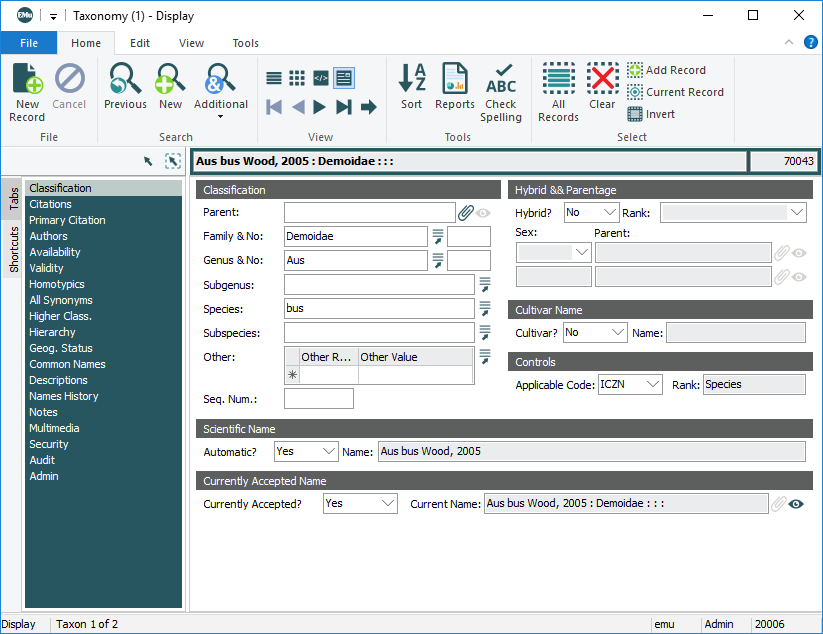In this example we add a Taxonomic record for (zoological) species Aus bus. We want EMu to auto-generate the scientific name based on the appropriate set of rules (ICZN![]() International Code of Zoological Nomenclature. in this case).
International Code of Zoological Nomenclature. in this case).
Note: Only fields relevant to this example are considered. See Taxonomy module: Tabs for detail about each tab.
To begin:
- Create a new record in the Taxonomy module:
Typically, you will find default values in:
- Applicable Code: (Controls)
- Automatic?: (Scientific Name)
- Hybrid?: (Hybrid & Parentage)
- Currently Accepted?: (Currently Accepted Name)
The Classification group of fields provides two methods for recording a name's position in the taxonomic hierarchy:
This involves entering a value in one of the positions (e.g. species) and attaching to a record at the next level (e.g. genus) using Parent: (Classification). This method allows you to view the full hierarchy of a name on the Hierarchy tab.
In this method:
- Select ICZN from the Applicable Code: (Controls) drop list.
Aus bus is an animal so the ICZN
 International Code of Zoological Nomenclature. applies.
International Code of Zoological Nomenclature. applies. - We want EMu to construct the scientific name according to the rules of the ICZN so ensure that Automatic?: (Scientific Name) is set to Yes.
- Attach the record to its parent record in the Parent: (Classification) field.
In this example, this will be a Species level record (for bus), so we attach its parent Genus record (Aus) in the Parent: (Classification) field.
- Enter a value in one of the positions in the Classification group of fields.
In this example we enter
busin the Species field. - Save the record:
Note:
In this method:
- Select ICZN from the Applicable Code: (Controls) drop list.
Aus bus is an animal so the ICZN
 International Code of Zoological Nomenclature. applies.
International Code of Zoological Nomenclature. applies. - We want EMu to construct the scientific name according to the rules of the ICZN so ensure that Automatic?: (Scientific Name) is set to Yes.
- Enter the classification details for this species in the Classification group of fields.
Aus bus is in the family Demoidae. Enter:
- Demoidae in Family & No.
- Aus in Genus & No.
- bus in Species
Note: The Rank: (Controls) read-only field automatically updates to indicate the lowest rank in this classification.
- Enter the classification details for this species in the Classification group of fields.
- Save the record.
The scientific name is auto-generated and displays in the Name: (Scientific Name) field using the available details:
Note: Unlike Method 1, a hierarchy is not formed on the Hierarchy tab with Method 2.
Next we complete the Citation details and Author details. The name of the Author of the scientific name (the Name Author![]() The author responsible for writing the formal description of a species (i.e. specifying a Taxonomic classification for the species).) is included in the scientific name of the species.
The author responsible for writing the formal description of a species (i.e. specifying a Taxonomic classification for the species).) is included in the scientific name of the species.
If the author of the Primary Citation![]() In Taxonomy, the paper / article that first proposes (specifies) the scientific name for a species. In Botany this paper is known as the Protologue. is the same as the name author, enter details of the citation on the Citations & Primary Citation tabs:
In Taxonomy, the paper / article that first proposes (specifies) the scientific name for a species. In Botany this paper is known as the Protologue. is the same as the name author, enter details of the citation on the Citations & Primary Citation tabs:
In this example, the author of the Primary Citation![]() In Taxonomy, the paper / article that first proposes (specifies) the scientific name for a species. In Botany this paper is known as the Protologue. is the same as the Name Author
In Taxonomy, the paper / article that first proposes (specifies) the scientific name for a species. In Botany this paper is known as the Protologue. is the same as the Name Author![]() The author responsible for writing the formal description of a species (i.e. specifying a Taxonomic classification for the species).. We'll add two citations about the species Aus bus:
The author responsible for writing the formal description of a species (i.e. specifying a Taxonomic classification for the species).. We'll add two citations about the species Aus bus:
- The first one (All about Aus bus by Gerard I. Wood) is the primary citation in which the scientific name was first proposed.
- The other is a supporting document.
Note: In this example it is assumed that there is a record for each author in the Parties module and for each paper in the Bibliography module and that the Bibliography records are attached to the appropriate Parties record(s).
Of course, if they aren't yet recorded, it is always possible to add any necessary records during the Attachment process.
On the Citations tab:
- Enter the title of the paper (All about Aus bus) in the Cited In: (Details) field and click Attach
 beside the field (or press the
beside the field (or press the TABkey)-OR-
Click Attach
 beside the Cited In: (Details) field, which opens the Bibliography module, search for the paper, and attach it.
beside the Cited In: (Details) field, which opens the Bibliography module, search for the paper, and attach it.The Bibliography record for this paper is attached.
Note: Summary Data in the Cited In: (Details) field includes the author's name.
- As this is the primary citation for this scientific name, select the Yes radio button beside Primary Citation:
Note: Note the Citations table at the bottom of the tab. Each row can hold a citation. The fields are automatically filled as data is entered in the Details group of fields. To view the details for a citation, select its row in the Citations table. Details of the currently selected citation display in the Details group of fields.
Enter details about specimens referenced in a citation in the Specimen group of fields. In this example the article All about Aus bus which first proposes the Aus bus name was undertaken on a specimen (the Holotype
 In Taxonomy the definitive Type specimen on which a scientific name of a species is based.) held by your organization and recorded in your Catalogue.
In Taxonomy the definitive Type specimen on which a scientific name of a species is based.) held by your organization and recorded in your Catalogue. - Enter details of the specimen in the Specimen field and click Attach
 beside the Specimen table (or press TAB).
beside the Specimen table (or press TAB).If an exact match is found, the attachment if formed and Summary Data
 Every record has a Summary Data field. Summary Data is a combination of key data in a record (taken from one or more fields). In Details View the current record's Summary Data displays beneath the Ribbon. A target record's Summary Data displays in an attachment field when an attachment has been made. Which field or combination of fields in a module is used to make up Summary Data can be specified by each institution (and implemented by Axiell developers). from the attached record will display in the Specimen field.
Every record has a Summary Data field. Summary Data is a combination of key data in a record (taken from one or more fields). In Details View the current record's Summary Data displays beneath the Ribbon. A target record's Summary Data displays in an attachment field when an attachment has been made. Which field or combination of fields in a module is used to make up Summary Data can be specified by each institution (and implemented by Axiell developers). from the attached record will display in the Specimen field.If more than one record matches the entered details, the Catalogue module opens:
- Identify the cited specimen, and click Attach on the Home tab of the Ribbon in the Cataogue module to form the attachment (and close the Cataogue module).
- In the Taxonomy record, click the Type Status field and then click the Lookup List
 button to display the Lookup Selection box for this field.
button to display the Lookup Selection box for this field.In this case the specimen is the holotype, so select Holotype and click OK to close the Lookup List:
-
To add another citation, click the last row in the Citations table (the one with the asterisk).
The Details fields are cleared ready for details about an additional citation. In this case we add the following:
Notes:
- As this second citation is not the primary citation, the No radio button beside Primary Citation is selected.
- To view the details for the first citation in the Citations list, simply select it in the list.
- Save the record.
Next we add more details about the primary citation.
- Select the Primary Citation tab.
The Primary Citation tab is useful for adding additional information about the status of the scientific name as it appears in the primary citation. In this example, this is the original name of the species.
- Select Yes from the Is Original Name?: (Original Name) drop list.
- Save the record.
Summary Data for the scientific name (using the available details) displays in the Original Name Is: (Original Name) field:
Next we add details about the Name Author
 The author responsible for writing the formal description of a species (i.e. specifying a Taxonomic classification for the species)..
The author responsible for writing the formal description of a species (i.e. specifying a Taxonomic classification for the species).. - Select the Authors tab.
If the author of the Primary Citation![]() In Taxonomy, the paper / article that first proposes (specifies) the scientific name for a species. In Botany this paper is known as the Protologue. is not the same as the name author, add the name author's details on the Authors tab:
In Taxonomy, the paper / article that first proposes (specifies) the scientific name for a species. In Botany this paper is known as the Protologue. is not the same as the name author, add the name author's details on the Authors tab:
In this example, the Name Author![]() The author responsible for writing the formal description of a species (i.e. specifying a Taxonomic classification for the species). is the same as the author of the Primary Citation
The author responsible for writing the formal description of a species (i.e. specifying a Taxonomic classification for the species). is the same as the author of the Primary Citation![]() In Taxonomy, the paper / article that first proposes (specifies) the scientific name for a species. In Botany this paper is known as the Protologue..
In Taxonomy, the paper / article that first proposes (specifies) the scientific name for a species. In Botany this paper is known as the Protologue..
- Select Yes from the Name authors same as citation authors?: (Name Authors) drop list.
The Name Authors table updates with the name of the author specified in the primary citation and the Role is automatically set to Author. The table is read-only when Yes is selected.
- In the Year: (Name Authors) field, enter the year in which the scientific name was published.
- Save the record.
The scientific name, Aus bus Wood, 2005 (which is included in the Summary Data field) is auto-generated using the available details:
The Classification tab displays as: