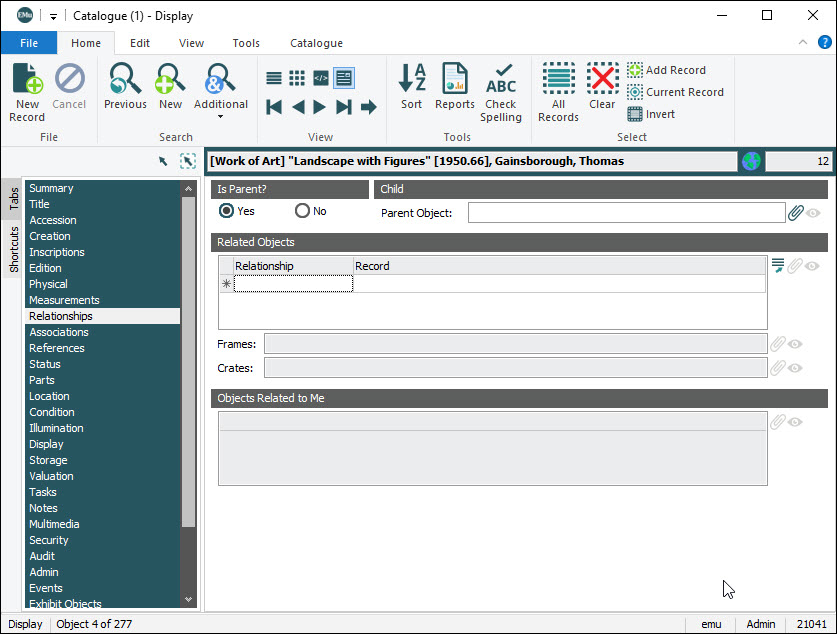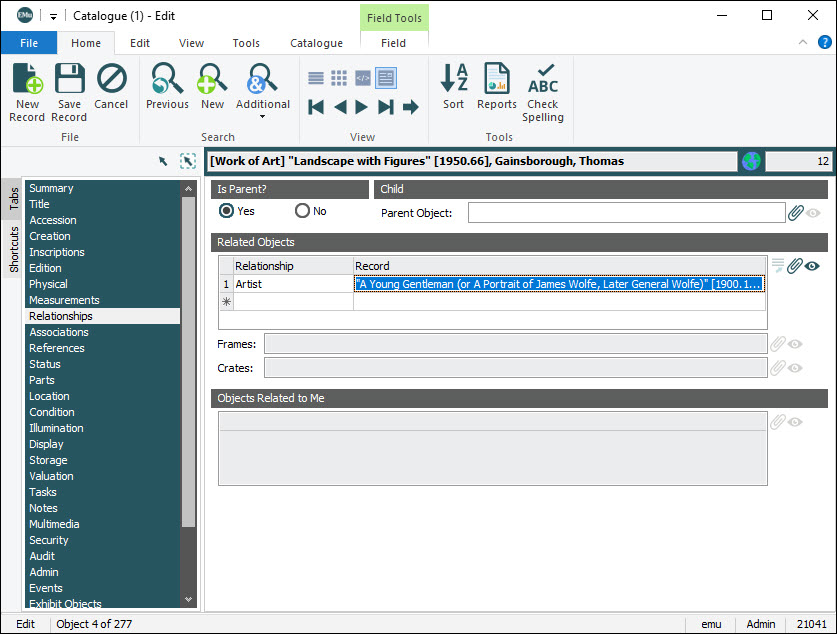When objects are related in a parent / child relationship, you record this on the Relationship tab using the Is Parent? / Child fields.
If the relationship between two or more objects is less hierarchical but nonetheless worth recording, for instance:
- A eucalyptus tree and the koala
- A parasite that is associated with a specific tree
- Paintings by the same artist
you can use the Related Objects fields on the Relationships tab to record the relationship.
How to record related objects
- Search for or add a record for an object.
In this example we record a relationship between paintings by Thomas Gainsborough.
- Select the Relationships tab:
- Select or add a relationship in the Relationship Lookup List
 Also known as a Pick List or Authority List, a Lookup List is a list of the values that have either been used or are suggested for use in a field. Rather than keying a value into the field, it is possible to pick a value from the Lookup List; the selected value will populate the field. (Artist in this example):
Also known as a Pick List or Authority List, a Lookup List is a list of the values that have either been used or are suggested for use in a field. Rather than keying a value into the field, it is possible to pick a value from the Lookup List; the selected value will populate the field. (Artist in this example): - Attach the related record to the Record: (Related Objects) attachment
 An attachment is a link between a record in one module and a record in the same or another module. field.
An attachment is a link between a record in one module and a record in the same or another module. field.Note: There are several ways you can attach two records (including drag and drop). You can, of course, attach more than one record at a time by selecting multiple records and dragging them, or the Drag Selected Records icon
 , to the attachment field.
, to the attachment field. The Summary Data
 Every record has a Summary Data field. Summary Data is a combination of key data in a record (taken from one or more fields). In Details View the current record's Summary Data displays beneath the Ribbon. A target record's Summary Data displays in an attachment field when an attachment has been made. Which field or combination of fields in a module is used to make up Summary Data can be specified by each institution (and implemented by Axiell developers). of the related object is copied into the Record: (Related Objects) field and the objects are now related:
Every record has a Summary Data field. Summary Data is a combination of key data in a record (taken from one or more fields). In Details View the current record's Summary Data displays beneath the Ribbon. A target record's Summary Data displays in an attachment field when an attachment has been made. Which field or combination of fields in a module is used to make up Summary Data can be specified by each institution (and implemented by Axiell developers). of the related object is copied into the Record: (Related Objects) field and the objects are now related: - Save the record.
If we view the record for the object we have just attached (we'll call it Record 2), we see that the primary![]() An attachment is made from one record to another. The record from which the attachment is initiated is the Primary record; the record that is attached is called the Target. record (the record from which the attachment was made) is listed in the Objects Related to Me table:
An attachment is made from one record to another. The record from which the attachment is initiated is the Primary record; the record that is attached is called the Target. record (the record from which the attachment was made) is listed in the Objects Related to Me table:
Be aware that if we now attach the first record to another record (we'll call it Record 3) for a painting by Gainsborough:
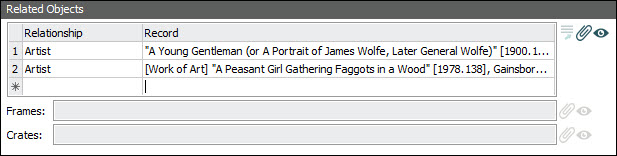
this relationship WILL NOT be recorded automatically in Record 2 and its Objects Related to Me table will still only show one related record. If the relationship between Record 2 and 3 is worth recording, you could of course now record that relationship using this same method.
Tip: If the objects can be related in a hierarchical relationship, it is preferable to relate them using a parent / child relationship because the Parts function will automatically relate all objects in the same hierarchy together in the Parts tab.