The Login process
The steps of the EMu login process when using the OIDC protocol are:
- Enter the name of the EMu server in the Host field and the name of the EMu service in the Service field.
 Service
ServiceIn your institution's implementation of EMu, there may be a number of services (there could be a live service and another service for training). Service might be a name (e.g. Training) or a number.
Notes:
- Your System Administrator can provide you with these login details.
- If this is the first time that EMu has been accessed from the current machine, the fields will be empty and you will need to provide login details. Subsequently all details last used, except for password, will be remembered by EMu.
When the Host and Service fields are filled, EMu automatically detects whether an OIDC connection is available and, if so, a Login with OpenId Connect checkbox is added to the Login box:
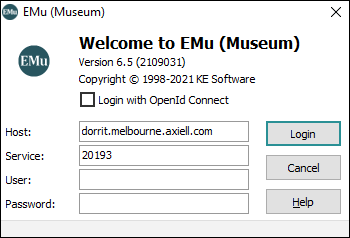
-
Enter your username in the User field.
Note: The username only functions as a hint to the external identity provider as it is possible to sign into the provider with an account that is different from the one specified in EMu; this is resolved when you sign into the identity provider and the EMu client has connected to the EMu server.
- Select the Login with OpenId Connect checkbox if you want to login using OIDC.
Tip: You would deselect the checkbox if you were an Administrator, for instance, who wanted to login to EMu using a local account.
The Login box will adjust depending on how many identity providers have been registered:
If only one provider has been registered, the Login box will display as:
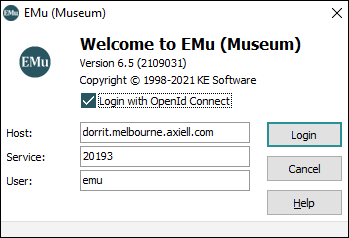
If multiple providers have been registered, the Login box will include a Provider drop list:
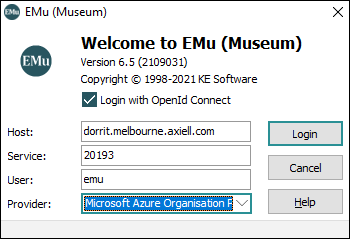
In this case, select the appropriate provider to use from the drop list.
-
Click Login.
The identity provider's authentication page will open in a browser and here you enter your account credentials.
Note: If signing in for the very first time, you will be prompted to allow the application to access your basic profile information such as name or email address.
The EMu application will wait while you complete authentication in the browser:
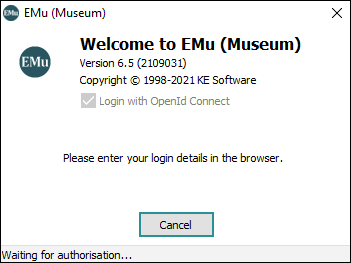
Note: The EMu application will display an error and return to the EMu Login box if sign-in is not completed within 5 minutes.
When you have signed in, you will be redirected to an EMu specific confirmation page:
The EMu application will resume control at this point and attempt to connect to the EMu server.
Note: Successfully authenticating in the browser does not mean that you will successfully connect to the EMu server. For instance, you could still have a problem connecting to the EMu server if the host or port number used is incorrect or if the user is not specified in the EMu Registry.
On successful login, the EMu Command Centre will display.
From the Command Centre you can open one or more modules.


