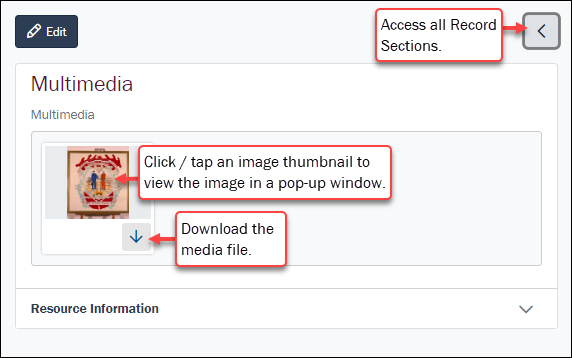You've run a search and records are listed in Grid or List View showing a subset of fields. To view all data available for a record, select (click) the record to open a Details View pane on the right of the current Search workspace:
The two panels can be resized1 by placing the cursor over the panel divider, holding down the left mouse button and dragging left or right:
A record's data is organized in Tabs and Field Groups.
The management of a collection can involve a vast amount of information about collection objects / items, people and organizations, events, administration and more. This information is stored in modules that are specific to the type of information: for instance, a Parties module holds records about people and organizations involved in some way with your collection.
Within a record, information is organized in logical groupings on Tabs. In a Parties record there is a tab for recording a person's name (Person), another for address details (Address), another for details about a person's roles (Roles), and another for recording biographical details (Biography), and so on. In the screenshot below, the Record Section displaying is Person. In each Record Section, related fields are grouped under a heading. On the Person Record Section we see six Field Groups:
- Party Type
- Person Details
- Gender
- Language
- Derived Names
- Source of Information
To view fields and the data in them, expand a Field Group (5 on the screenshot below):
|
|
# |
Option |
Details |
|---|---|---|---|
|
1 |
Navigate |
Select the previous / next arrow to display details for the previous / next record in the current search results list. |
|
|
2 |
Close |
Select to close the Details View pane and return to the current list of records. |
|
|
3 |
Summary Data |
Every record has a Summary Data field. Summary Data is a combination of key data in a record (taken from one or more fields). Which field or combination of fields in a module is used to make up Summary Data can be specified by each institution (and implemented by Axiell developers). As we see above, in the Parties module the Summary Data for a Person party is a combination of data drawn from several fields:
Note: By default, when you run a search using the Search form, your search terms are queried against Summary Data. If your search term is found in a record's Summary Data, that record is returned by your search. |
|
|
4 |
Record Sections |
A record's data is organized in Record Sections and Field Groups. |
|
|
5 |
Show / Hide fields |
Select to expand a Field Group and show its fields and data. Select again to close the Field Group. In this example, the Person Details Field Group has been expanded:
|
|
|
6 |
Edit |
Select Details about editing records here. |
|
|
|
View and download media2 |
In the Multimedia Record Section:
Tip: It is also possible to download media files when editing a record. Details here. |

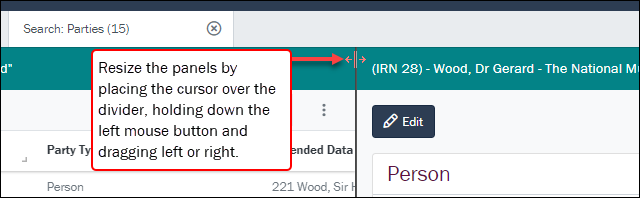
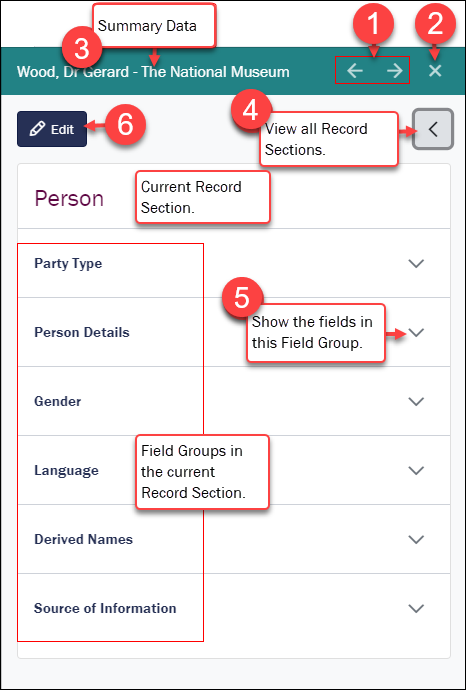

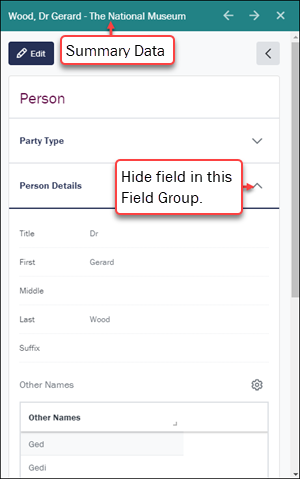
 to edit record details.
to edit record details.